1. Introduction
In the era of containerized applications, Kubernetes has become a cornerstone of modern cloud computing. This guide walks you through the process of creating Kubernetes clusters on Google Cloud Platform (GCP), offering detailed instructions for both the GCP console and the Prismscaler method. Whether you're a seasoned DevOps expert or new to container orchestration, this article will help you navigate Kubernetes setup.
2. Purpose
The purpose of this guide is to provide an in-depth tutorial on setting up Kubernetes clusters within the Google Cloud Platform environment. By the end of this article, readers will be equipped with the knowledge needed to deploy and manage Kubernetes clusters using both GCP's console and the streamlined Prismscaler approach. The guide caters to both individuals with DevOps experience and those without, ensuring a comprehensive understanding for all readers.
3. What is GCP Kubernetes?
GCP Kubernetes is a managed container orchestration platform that automates the deployment, scaling, and management of containerized applications. It offers a declarative approach to defining the desired application state, and Kubernetes takes care of provisioning and maintaining the underlying infrastructure.
4. Creating GCP Kubernetes with GCP Console
Estimated time
This section elaborates on the process of creating Kubernetes clusters using the GCP console. For individuals with DevOps expertise, the estimated completion time is 5-7 hours. For newcomers to DevOps, the process might take around 4-5 days due to the learning curve. The content covers setting up necessary configurations, defining cluster properties, and ensuring high availability of the Kubernetes control plane.
Access GCP Console:
Log in to your GCP account and navigate to the GCP Console dashboard.
Navigate to Kubernetes Engine:
In the GCP Console, locate and select the "Kubernetes Engine" section. This is where you'll manage your Kubernetes clusters.
Create a New Cluster:
Click on the "Create Cluster" button to initiate the cluster creation process.
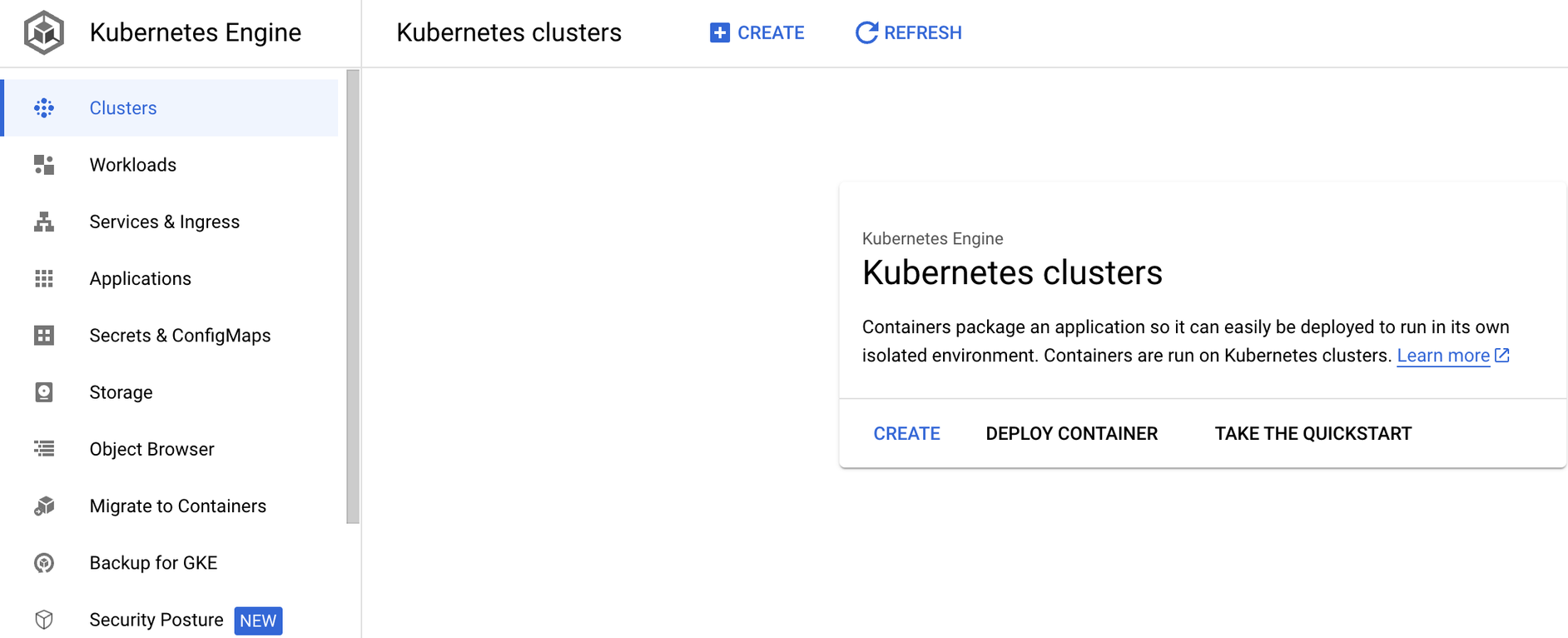 Configure Cluster Settings:
Define cluster details, such as cluster name, location (zone), and the number of nodes. You can also configure advanced settings like node machine type and networking options.
Configure Cluster Settings:
Define cluster details, such as cluster name, location (zone), and the number of nodes. You can also configure advanced settings like node machine type and networking options.
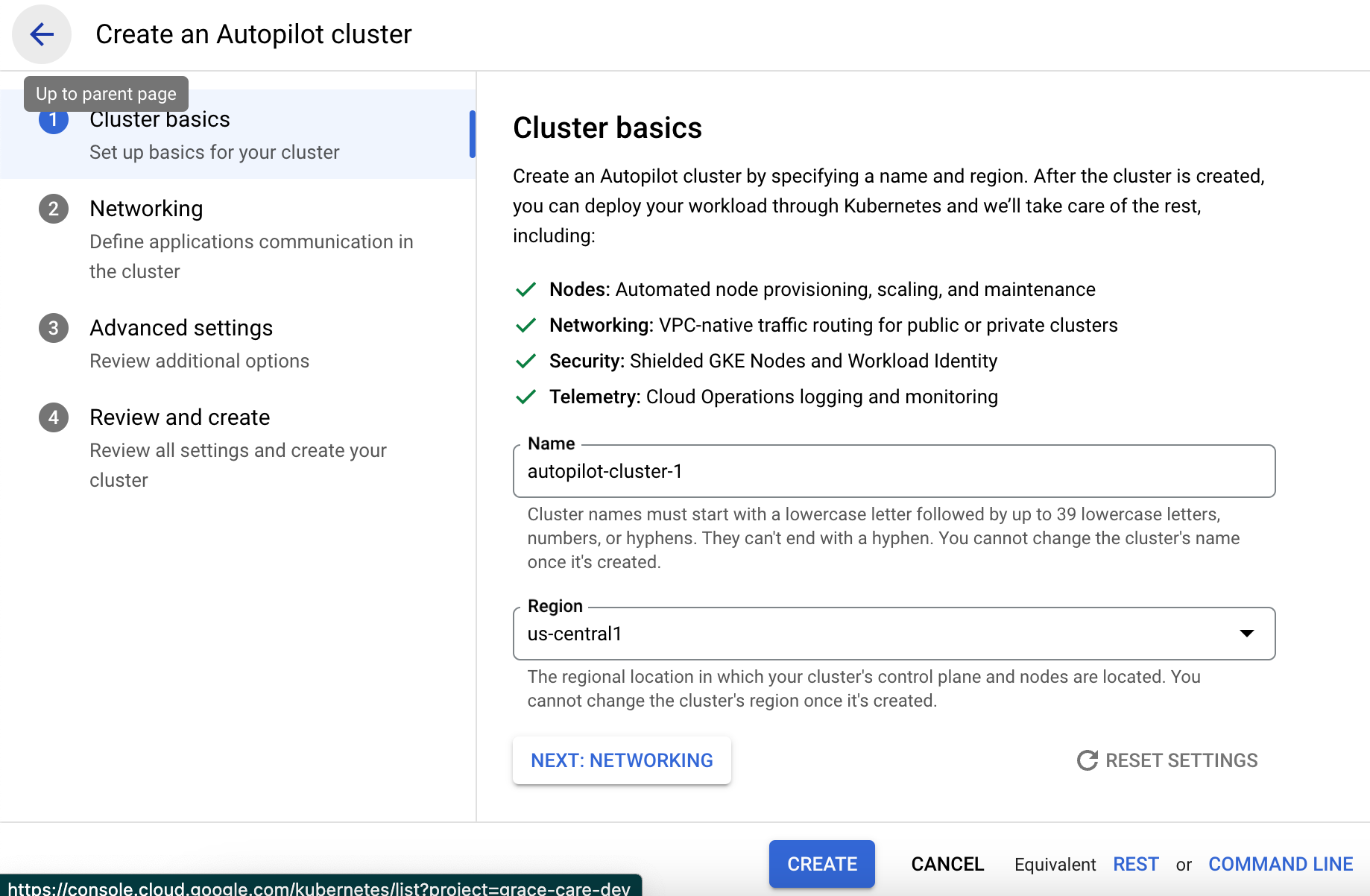 Security and Authentication:
Set up authentication and access controls for your cluster. This includes managing user access and configuring cluster security policies.
Security and Authentication:
Set up authentication and access controls for your cluster. This includes managing user access and configuring cluster security policies.
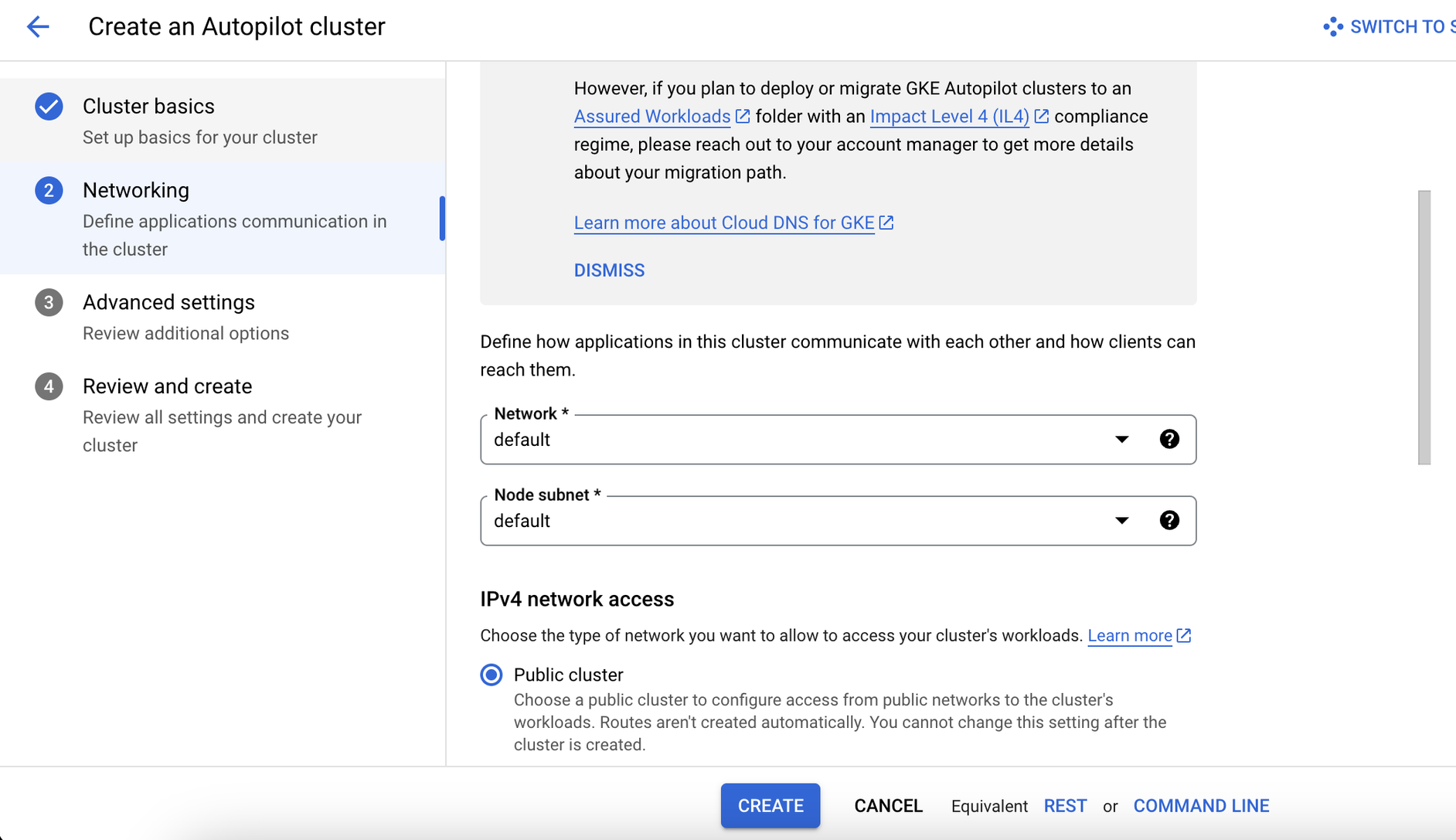 Review and Confirm:
Carefully review all your configurations and settings. Ensure that everything is accurately set up according to your requirements.
Review and Confirm:
Carefully review all your configurations and settings. Ensure that everything is accurately set up according to your requirements.
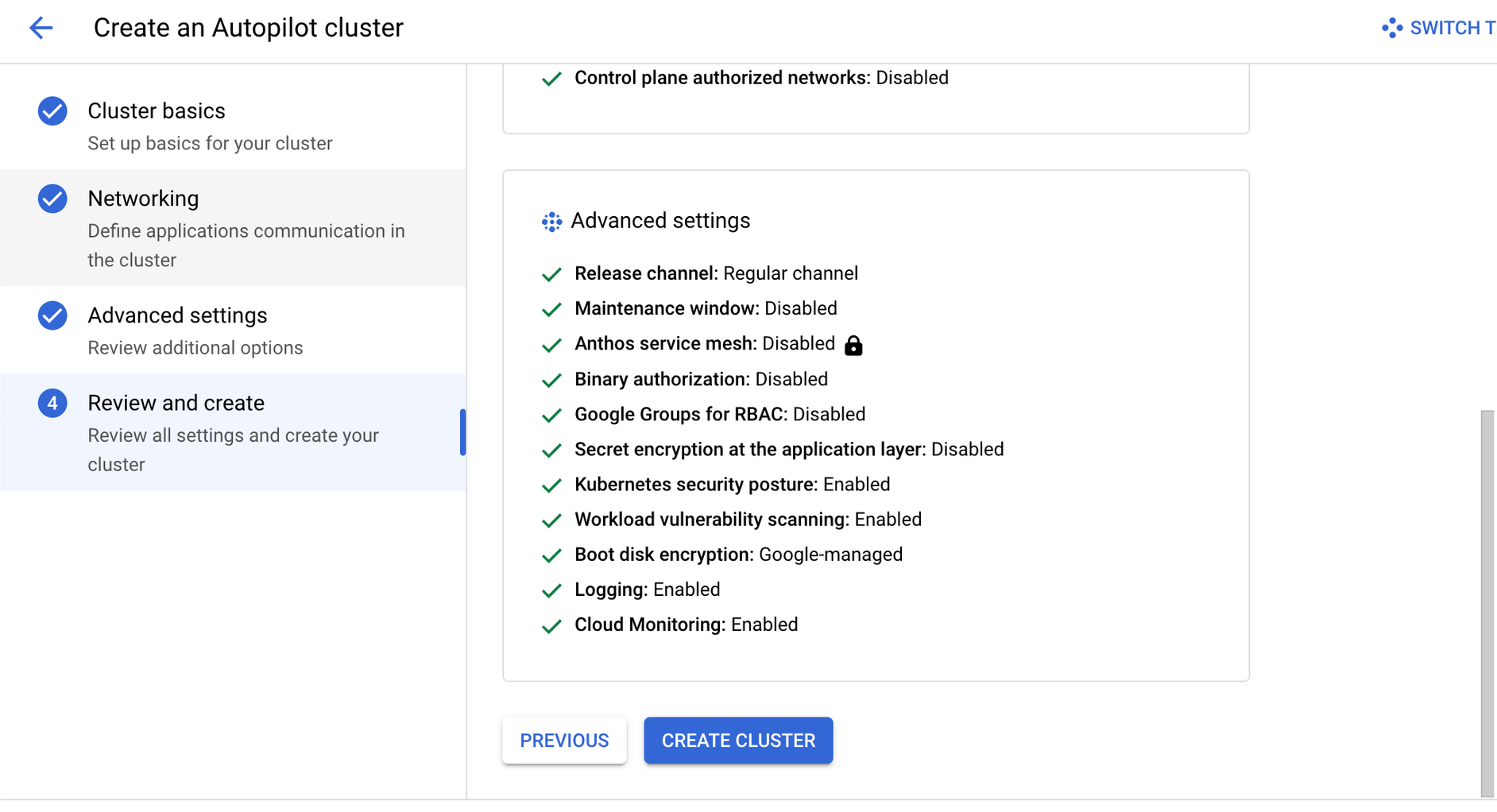 Create Cluster:
Once you're satisfied with the configurations, click on the "Create" button. GCP will start provisioning your Kubernetes cluster.
Monitor and Manage:
After the cluster is created, you can use the Console to monitor its health, scale it, and manage its resources.
Create Cluster:
Once you're satisfied with the configurations, click on the "Create" button. GCP will start provisioning your Kubernetes cluster.
Monitor and Manage:
After the cluster is created, you can use the Console to monitor its health, scale it, and manage its resources.
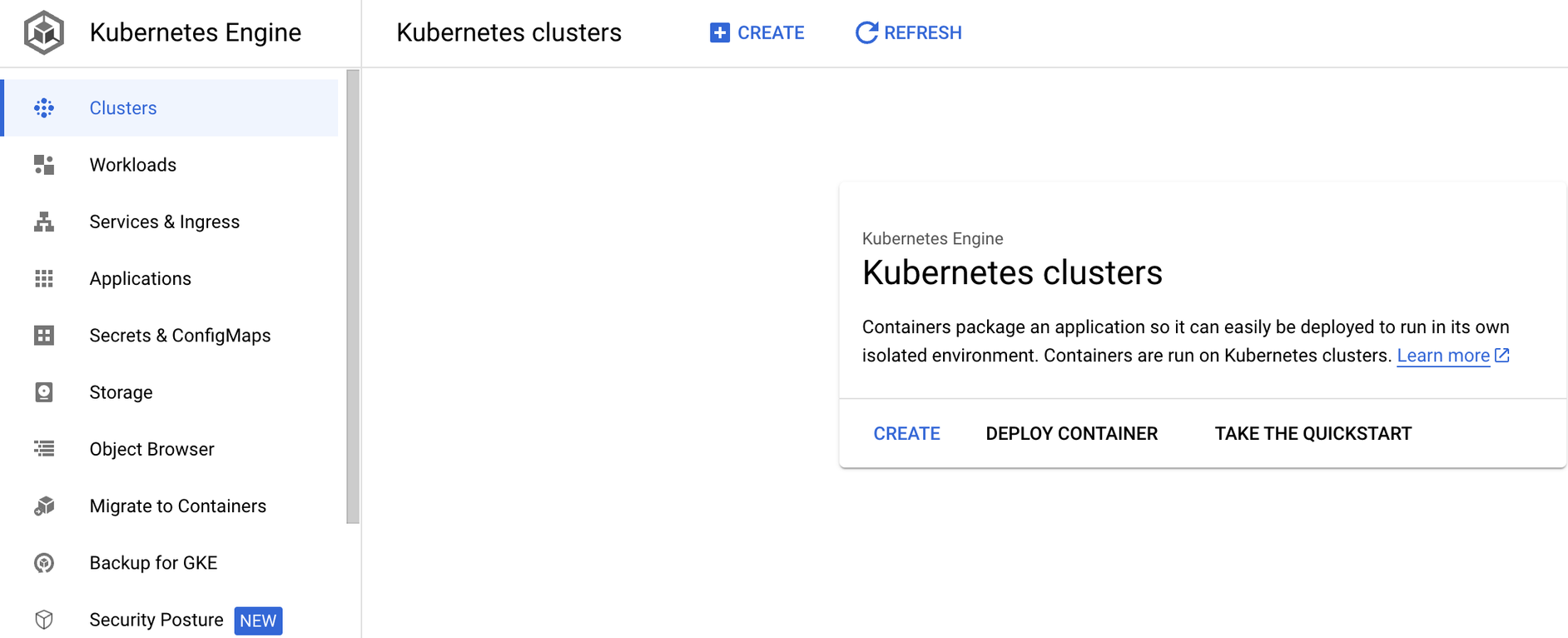 Configure Cluster Settings:
Define cluster details, such as cluster name, location (zone), and the number of nodes. You can also configure advanced settings like node machine type and networking options.
Configure Cluster Settings:
Define cluster details, such as cluster name, location (zone), and the number of nodes. You can also configure advanced settings like node machine type and networking options.
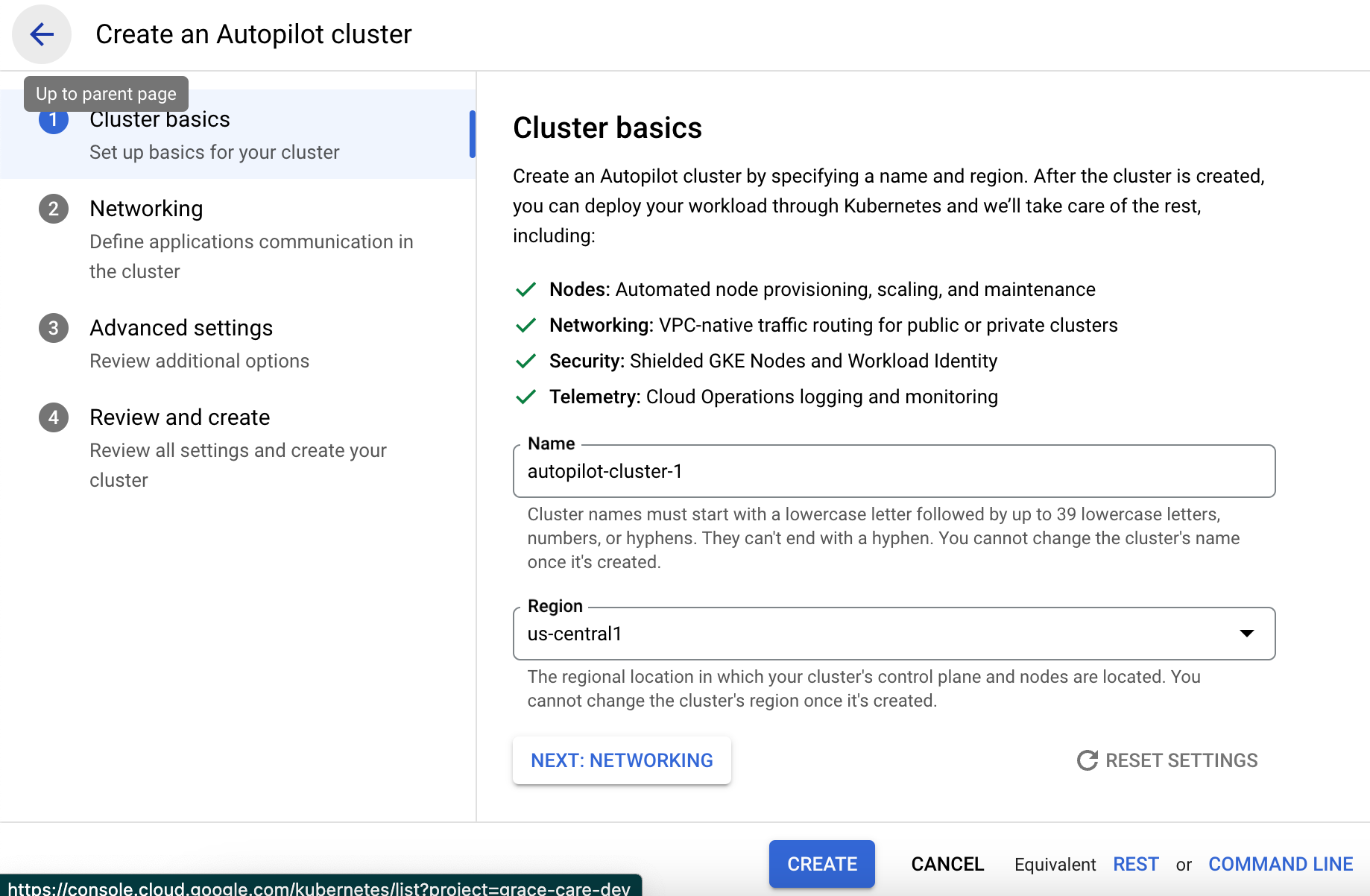 Security and Authentication:
Set up authentication and access controls for your cluster. This includes managing user access and configuring cluster security policies.
Security and Authentication:
Set up authentication and access controls for your cluster. This includes managing user access and configuring cluster security policies.
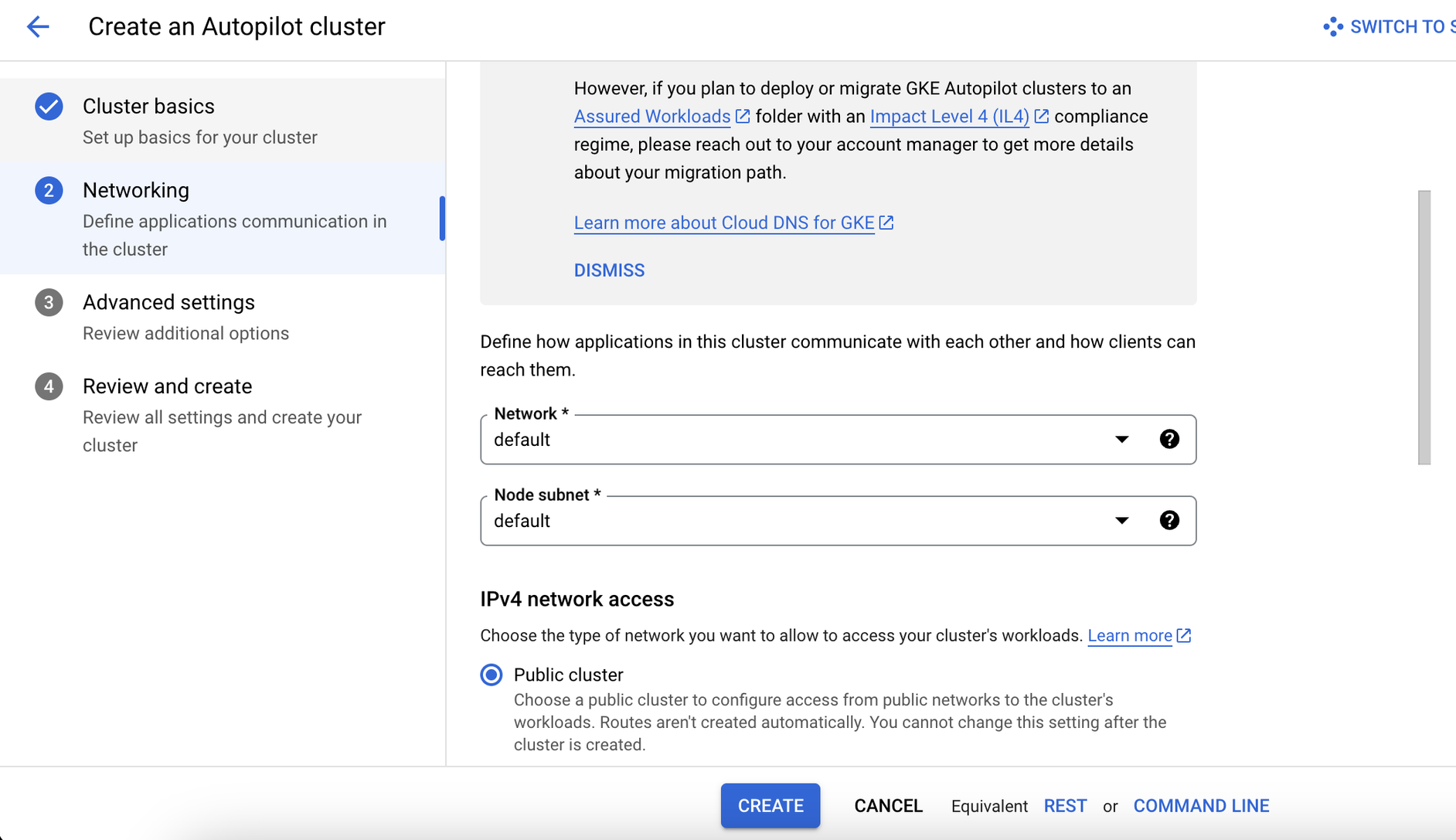 Review and Confirm:
Carefully review all your configurations and settings. Ensure that everything is accurately set up according to your requirements.
Review and Confirm:
Carefully review all your configurations and settings. Ensure that everything is accurately set up according to your requirements.
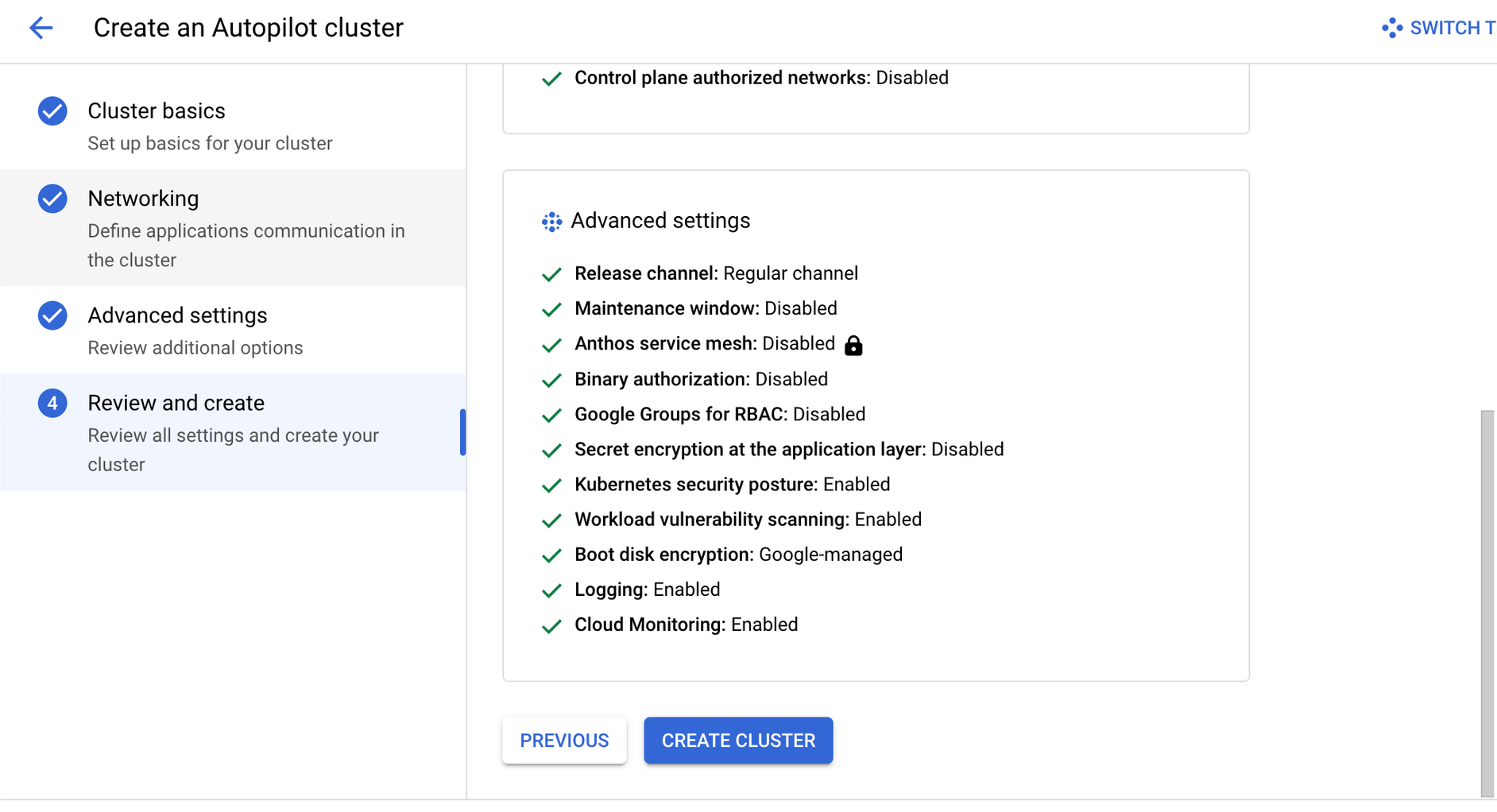 Create Cluster:
Once you're satisfied with the configurations, click on the "Create" button. GCP will start provisioning your Kubernetes cluster.
Monitor and Manage:
After the cluster is created, you can use the Console to monitor its health, scale it, and manage its resources.
Create Cluster:
Once you're satisfied with the configurations, click on the "Create" button. GCP will start provisioning your Kubernetes cluster.
Monitor and Manage:
After the cluster is created, you can use the Console to monitor its health, scale it, and manage its resources. 5. Creating GCP Kubernetes with Prismscaler
Estimated time
For those seeking a quicker Kubernetes cluster setup, this section details the steps to utilize Prismscaler on GCP. Even without DevOps experience, you can complete the process in just 10-20 minutes. The content provides a concise walkthrough of initiating Kubernetes clusters using Prismscaler, highlighting its efficiency and user-friendly approach.
Creating GCP Kubernetes with Prismscaler
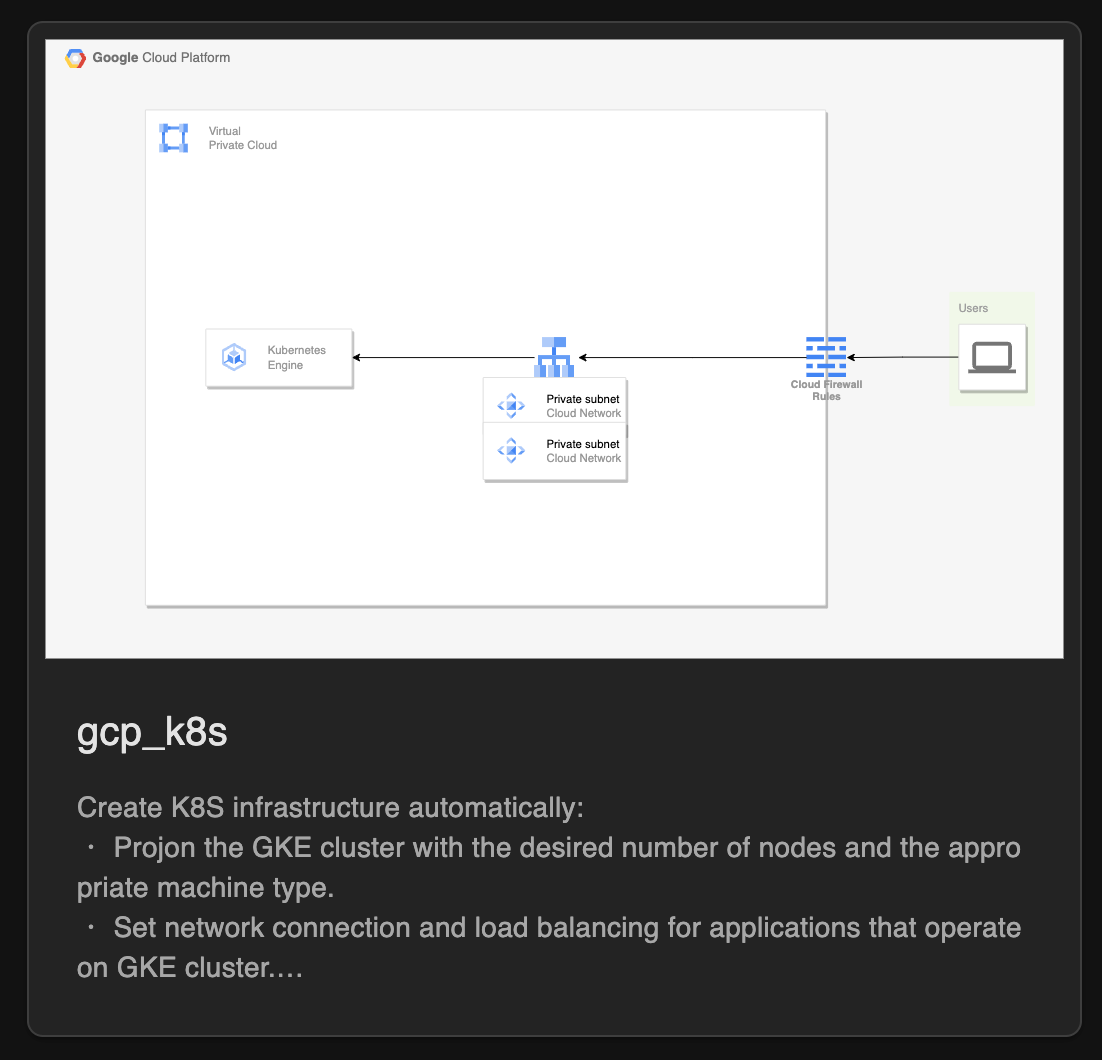
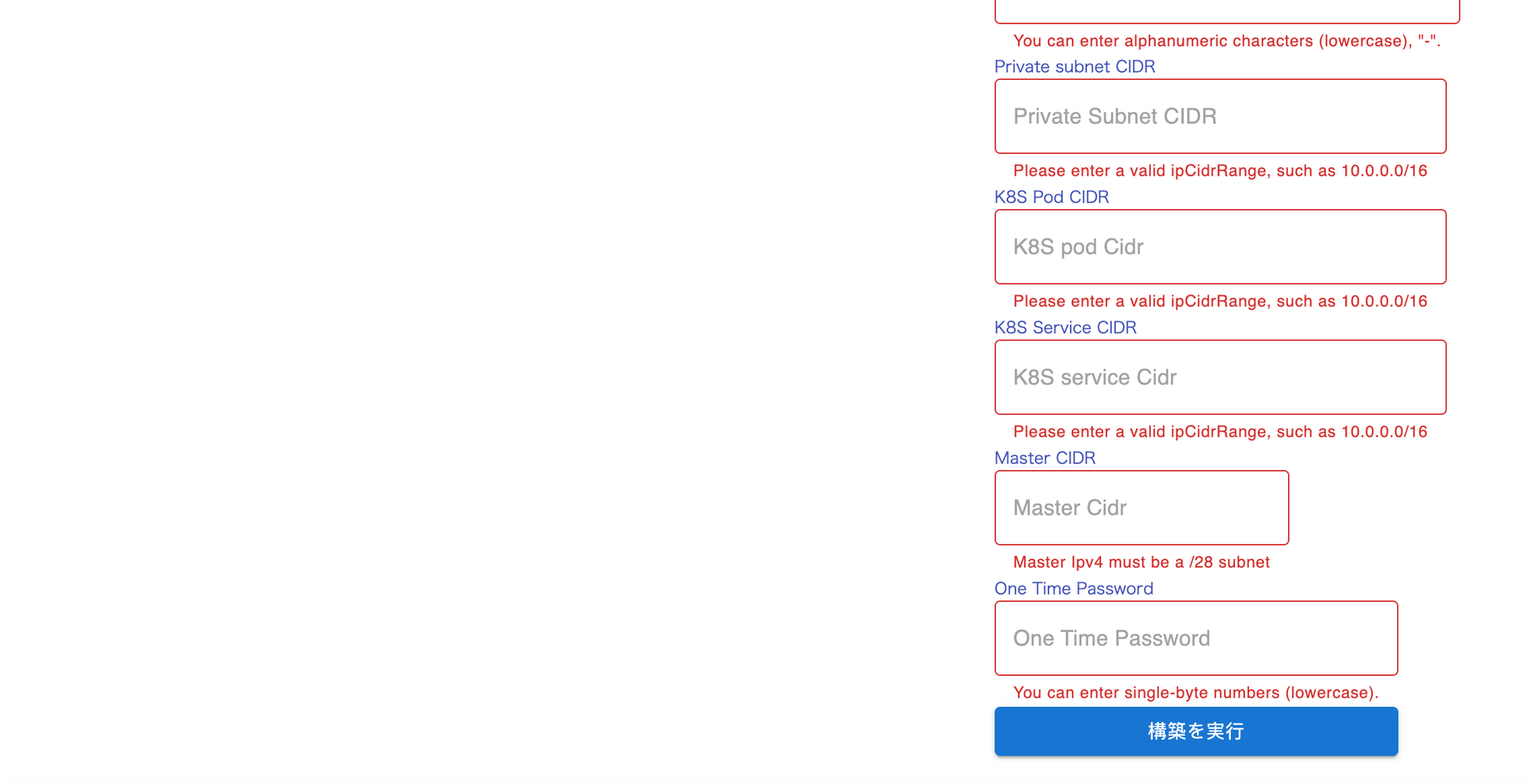
- Login to your prismscaler account
- Choose VM architecture to create
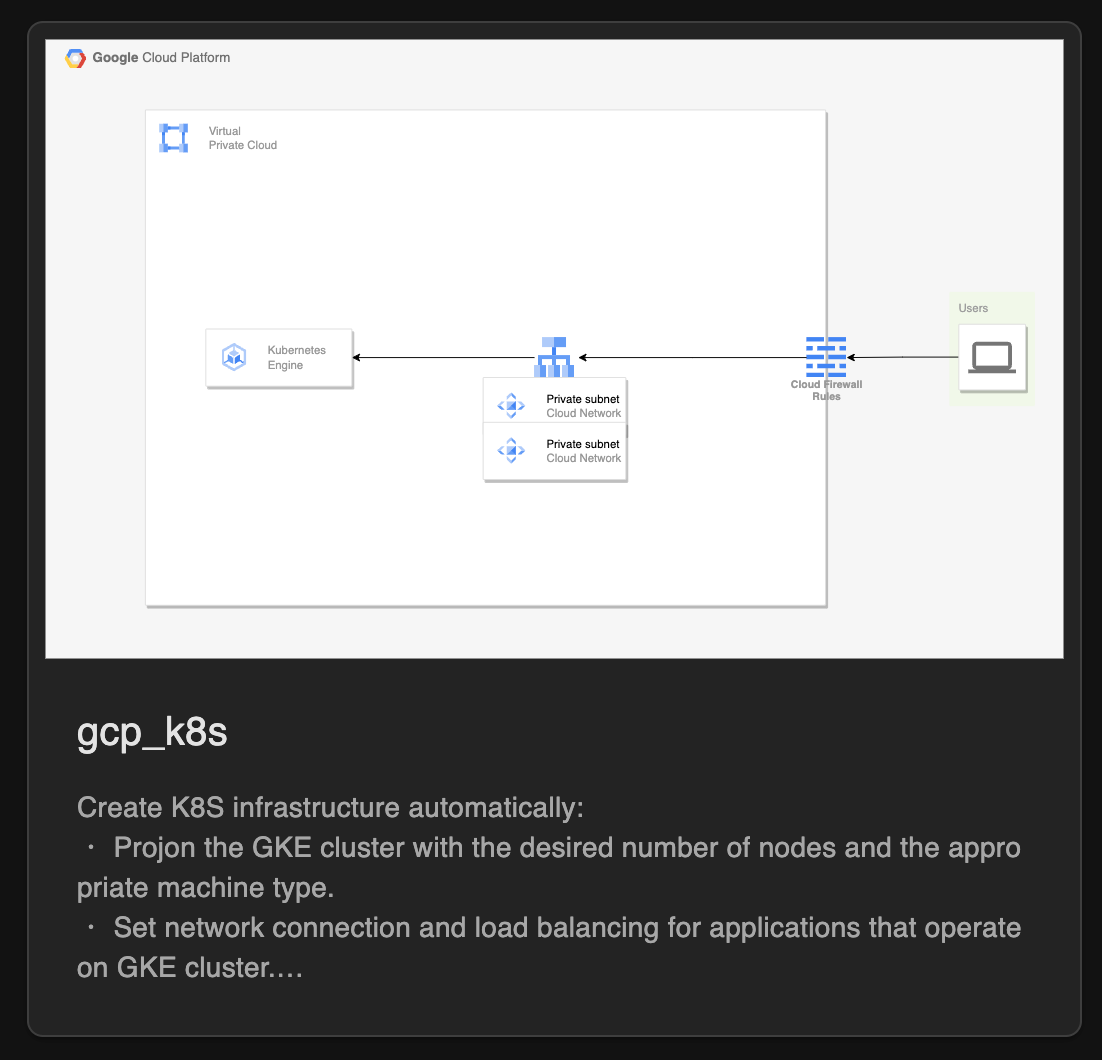
- Input all the necessary info
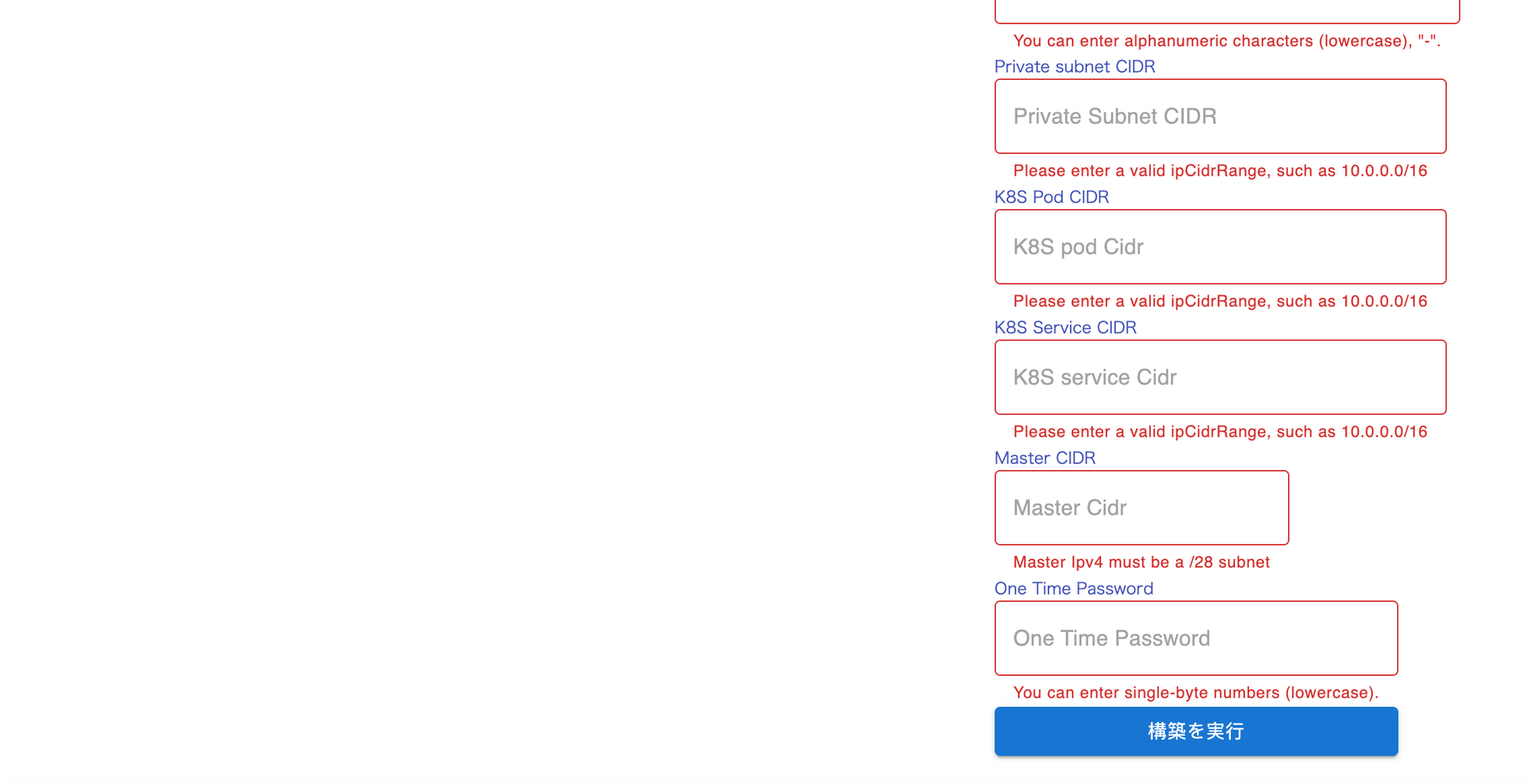
- Process and wait around 10-20 mins for the arch to deploy
- Check azure console to complete the architecture.
6. Reference
This section serves as a collection of references, resources, and links to further information about setting up Kubernetes clusters on GCP, networking within Kubernetes, and other relevant topics. These references enable readers to explore advanced concepts and enhance their expertise.
