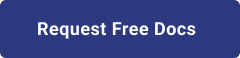1. Introduction
Hello! We are a writer team from Definer Inc.
The Azure Maps API is a powerful geospatial platform provided by Microsoft Azure. It offers developers a wide range of tools and services to build location-based applications and integrate geospatial data into their solutions. With Azure Maps API, developers can leverage various geospatial functionalities, such as geocoding, mapping, routing, traffic analysis, and spatial analytics, to enhance their applications with location intelligence.
In this issue, you are wondering about the use of Azure Maps API.
Let's take a look at the actual screens and resources to explain in detail.
2. Purpose/Use Cases
The purpose of getting started with the Azure Maps API is to enable developers to quickly and easily integrate geospatial capabilities into their applications. Whether you are building web, mobile, or desktop applications, the Azure Maps API empowers you to visualize and analyze geospatial data, create interactive maps, and implement location-based services with minimal effort.
Key Objectives of Getting Started with the Azure Maps API:
- Seamless Integration
- Geospatial Data Visualization
- Geocoding and Reverse Geocoding
- Routing and Directions
- Spatial Analytics
- Traffic Analysis and Visualization
3. What is Azure Maps?
First, let's review Azure Maps.
Azure Maps is a service that makes it easy to integrate location data into web and mobile applications.
It provides comprehensive coverage of APIs and SDKs, and includes the following features
・Map display
・Search (restaurants, gas stations, etc.)
・Location information
・Traffic information
・Weather
・Elevation
・Aerial photos
4. Try the Azure Maps API
- Create an Azure Maps Account:
- To get started with the Azure Maps API, you first need to create an Azure Maps account. This account needs to be created separately from your Azure account. To do this, access the Azure console and navigate to the Azure Maps screen. From there, you can activate the Azure Maps service and set up your account.
- Issuance of API Key:
- After creating the Azure Maps account, you will be issued an API key. The API key is a unique identifier that grants access to the Azure Maps API services. It acts as a security token, allowing your application to make authorized requests to the Azure Maps services. Make sure to note down the API key information from the Azure Maps screen, as you'll need it later to embed it in your application.
- Creation of Front End:
- With the Azure Maps account and API key in hand, you can now start building the front end of your application. The front end is the user interface through which users will interact with the map and location-based services.
- To create the front end, you'll typically use HTML, CSS, and JavaScript. You can also use popular front-end frameworks like React, Angular, or Vue.js, depending on your preferences and project requirements.
- When integrating the Azure Maps API into your front-end code, you'll use the provided JavaScript SDK. The SDK offers various functions and methods to interact with the Azure Maps services and render the map on your application.
- Embedding the API Key:
- To ensure that your application can access the Azure Maps API services, you'll need to embed the API key you received earlier into your front-end code. This step is crucial as it grants your application the necessary permissions to use the Azure Maps services securely.
- The API key typically needs to be included in your JavaScript code as a parameter when initializing the Azure Maps map object. This way, the SDK can authenticate your application when making requests to the Azure Maps API.
<!DOCTYPE html>
<html>
<head>
<title>Map Search</title>
<meta charset="utf-8" />
<link rel="stylesheet" href="https://atlas.microsoft.com/sdk/javascript/mapcontrol/2/atlas.min.css" type="text/css" />
<script src="https://atlas.microsoft.com/sdk/javascript/mapcontrol/2/atlas.min.js"></script>
<script src="https://atlas.microsoft.com/sdk/javascript/service/2/atlas-service.min.js"></script>
<script>
function GetMap(){
var map = new atlas.Map("myMap", {
view: 'Auto',
authOptions: {
authType: 'subscriptionKey',
subscriptionKey: '${Azure Maps Key}'
}
});
}
</script>
<style>
html,
body {
width: 100%;
height: 100%;
padding: 0;
margin: 0;
}
#myMap {
width: 100%;
height: 100%;
}
</style>
</head>
<body onload="GetMap()">
<div id="myMap"></div>
</body>
</html> Map is displayed!

5. Cited/Referenced Articles
Adding a Horizontal Bar Chart Layer to Azure Maps Power BI Visual Effects ...
Azure Maps Power BI Visual Effects Overview - Microsoft Azure ...
Introducing Azure Maps iOS SDK with SwiftUI | DevelopersIO
Azure Maps Documentation | Microsoft Docs
Tutorial: Find nearby destinations using Azure Maps
Azure Maps - Geospatial Mapping API | Microsoft Azure
Overview of Microsoft Azure Maps | Microsoft Docs
6. About the proprietary solution "PrismScaler"
・PrismScaler is a web service that enables the construction of multi-cloud infrastructures such as AWS, Azure, and GCP in just three steps, without requiring development and operation.
・PrismScaler is a web service that enables multi-cloud infrastructure construction such as AWS, Azure, GCP, etc. in just 3 steps without development and operation.
・The solution is designed for a wide range of usage scenarios such as cloud infrastructure construction/cloud migration, cloud maintenance and operation, and cost optimization, and can easily realize more than several hundred high-quality general-purpose cloud infrastructures by appropriately combining IaaS and PaaS.
7. Contact us
This article provides useful introductory information free of charge. For consultation and inquiries, please contact "Definer Inc".
8. Regarding Definer
・Definer Inc. provides one-stop solutions from upstream to downstream of IT.
・We are committed to providing integrated support for advanced IT technologies such as AI and cloud IT infrastructure, from consulting to requirement definition/design development/implementation, and maintenance and operation.
・We are committed to providing integrated support for advanced IT technologies such as AI and cloud IT infrastructure, from consulting to requirement definition, design development, implementation, maintenance, and operation.
・PrismScaler is a high-quality, rapid, "auto-configuration," "auto-monitoring," "problem detection," and "configuration visualization" for multi-cloud/IT infrastructure such as AWS, Azure, and GCP.