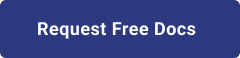1. Introduction
Hello! We are a writer team from Definer Inc.
Amazon FSx is a fully managed, scalable, and highly durable file storage service provided by Amazon Web Services (AWS). It is designed to provide a fully managed network file system that is compatible with popular file systems, making it easy to lift and shift applications that require shared file storage into the AWS cloud.
In this issue, you are wondering about the use of Amazon FSX for Windows File Server.
Let's take a look at the actual screens and resources to explain in detail.
2. Purpose/Use Cases
This article provides helpful information and practices when you want to "Share Files with Amazon FSX for Windows File Server".
These are some reasons to use Amazon FSX
(1) High Performance
(2) Compatibility
(3) Fully Managed Service
(4) Scalability and Elasticity
(5) Data Durability and Availability
(6) Integration with AWS Services
(7) Cost-Effective
3. What is Amazon FSX for Windows File Server?
First, let's review Amazon FSX for Windows File Server.
Amazon FSX for Windows File Server is a managed shared file system service for Windows.
It provides access to fully managed shared storage built on Windows Server and offers a wide range of data access, data management, and administrative features.
We will also briefly review file servers.
These are servers whose primary role is to manage files on a LAN or other network.
They are used for file storage, sharing, and backup.
EFS is often used in AWS, but think of it as a Windows version of EFS.
4. Getting Started with Amazon FSX for Windows File Server
Let's get started with Amazon FSX for Windows File Server.
We assume that a Windows EC2 instance and AD already exist.
(1) Create a SecurityGroup
To create the security group, follow these steps:
- Navigate to the AWS Management Console.
- Open the Amazon VPC service.
- Click on "Security Groups" in the left navigation pane.
- Click on "Create security group" and provide a name and description for the security group.
- Configure the inbound rules to allow access from ports 445 and 5985. These ports are used for SMB (Server Message Block) and Windows Remote Management (WinRM) protocols, respectively. You can add rules to allow access from specific IP ranges or other security groups as needed.
(2) Create Amazon FSx for Windows
To create the Amazon FSx for Windows File Server, follow these steps:
- Go to the Amazon FSx console.
- Click on "Create file system".
- Choose "Amazon FSx for Windows File Server" as the file system type.
- Click on "Next".
- Specify the necessary details for your file system, such as the file system name, deployment type, storage capacity, throughput capacity, subnet selection, and Active Directory integration if required.
- Review the configuration details and click on "Create file system" to initiate the creation process.
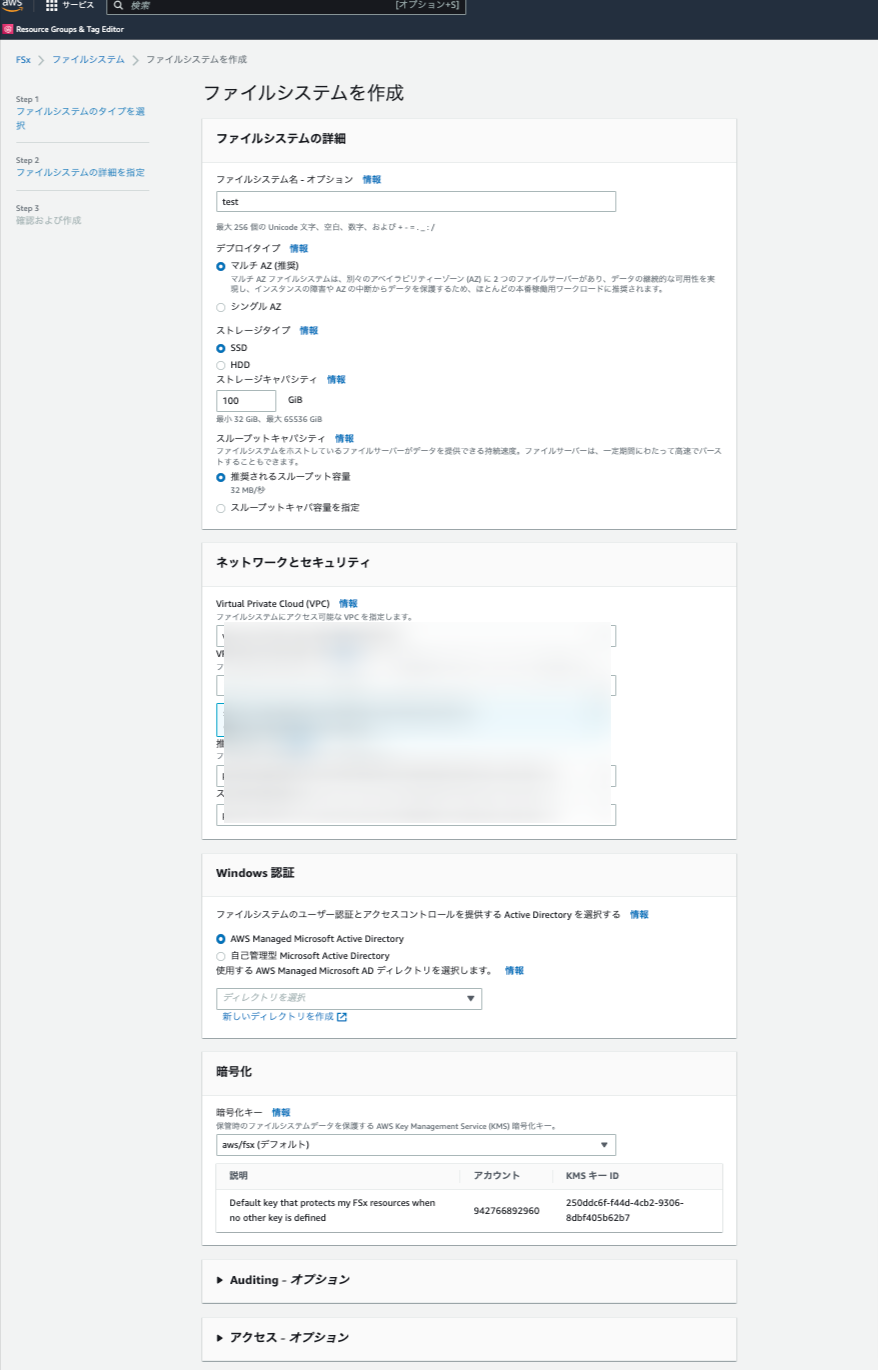 (3) Mount to Windows server
After creating the Amazon FSx for Windows File Server, you need to mount it to a Windows server in order to access the file system.
To mount the Amazon FSx file system to a Windows server, follow these steps:
- Go to the Amazon FSx console.
- Locate your file system in the list and click on its name to access the resource details.
- In the Resource Details screen, click on the "Attach" button.
This will bring up the Attach File System dialog box with instructions on how to mount the file system to a Windows server.
To mount the file system, you typically execute a command on the Windows server. The specific command is provided in the Attach File System dialog box. It is usually in the format of:
(3) Mount to Windows server
After creating the Amazon FSx for Windows File Server, you need to mount it to a Windows server in order to access the file system.
To mount the Amazon FSx file system to a Windows server, follow these steps:
- Go to the Amazon FSx console.
- Locate your file system in the list and click on its name to access the resource details.
- In the Resource Details screen, click on the "Attach" button.
This will bring up the Attach File System dialog box with instructions on how to mount the file system to a Windows server.
To mount the file system, you typically execute a command on the Windows server. The specific command is provided in the Attach File System dialog box. It is usually in the format of:
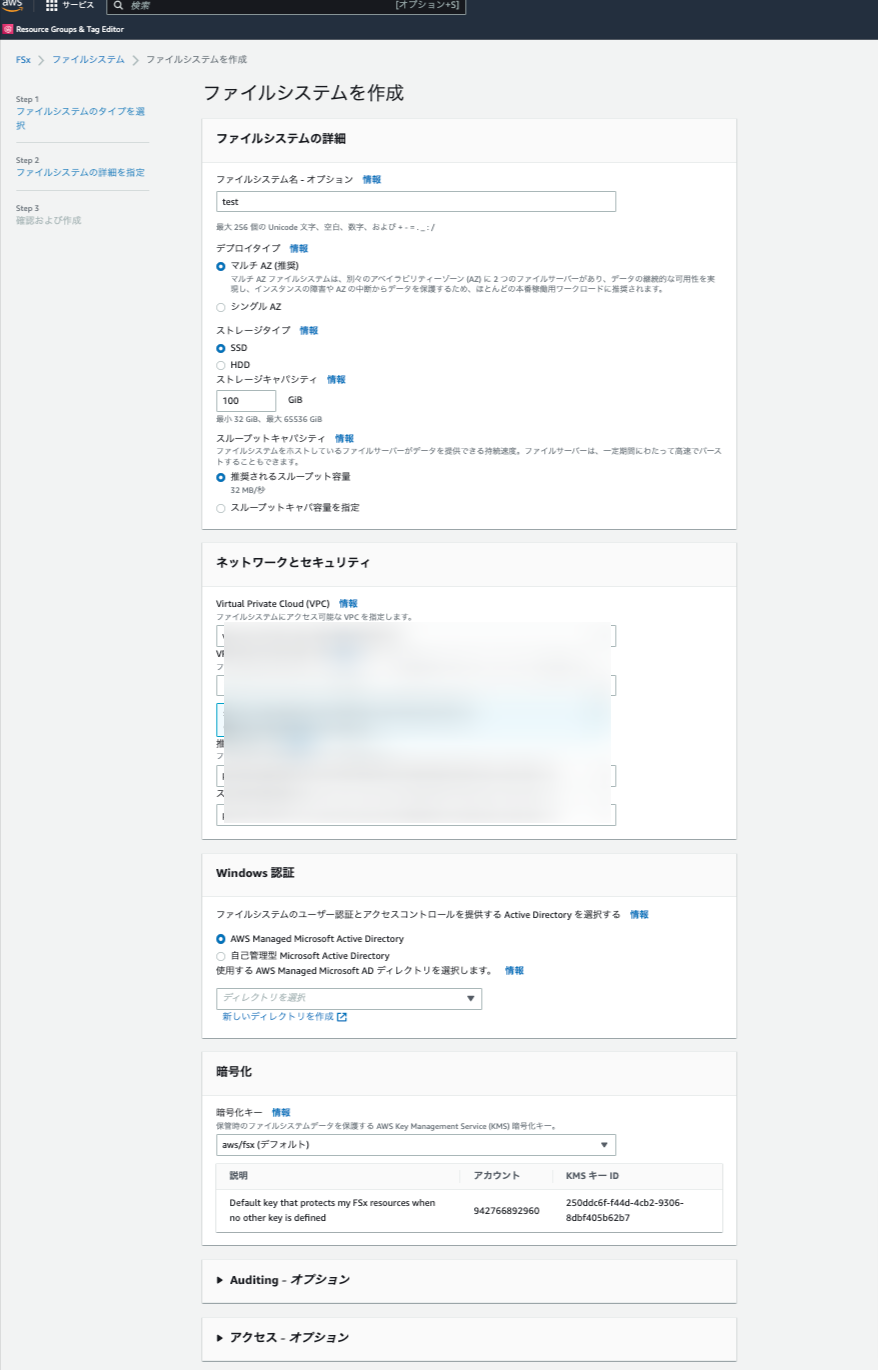 (3) Mount to Windows server
After creating the Amazon FSx for Windows File Server, you need to mount it to a Windows server in order to access the file system.
To mount the Amazon FSx file system to a Windows server, follow these steps:
- Go to the Amazon FSx console.
- Locate your file system in the list and click on its name to access the resource details.
- In the Resource Details screen, click on the "Attach" button.
This will bring up the Attach File System dialog box with instructions on how to mount the file system to a Windows server.
To mount the file system, you typically execute a command on the Windows server. The specific command is provided in the Attach File System dialog box. It is usually in the format of:
(3) Mount to Windows server
After creating the Amazon FSx for Windows File Server, you need to mount it to a Windows server in order to access the file system.
To mount the Amazon FSx file system to a Windows server, follow these steps:
- Go to the Amazon FSx console.
- Locate your file system in the list and click on its name to access the resource details.
- In the Resource Details screen, click on the "Attach" button.
This will bring up the Attach File System dialog box with instructions on how to mount the file system to a Windows server.
To mount the file system, you typically execute a command on the Windows server. The specific command is provided in the Attach File System dialog box. It is usually in the format of: ## mount
net use D: \\amznfsxsmvf3f0i.xxxxxxxx.local\share 5. Cited/Referenced Articles
6. About the proprietary solution "PrismScaler"
・PrismScaler is a web service that enables the construction of multi-cloud infrastructures such as AWS, Azure, and GCP in just three steps, without requiring development and operation.
・PrismScaler is a web service that enables multi-cloud infrastructure construction such as AWS, Azure, GCP, etc. in just 3 steps without development and operation.
・The solution is designed for a wide range of usage scenarios such as cloud infrastructure construction/cloud migration, cloud maintenance and operation, and cost optimization, and can easily realize more than several hundred high-quality general-purpose cloud infrastructures by appropriately combining IaaS and PaaS.
7. Contact us
This article provides useful introductory information free of charge. For consultation and inquiries, please contact "Definer Inc".
8. Regarding Definer
・Definer Inc. provides one-stop solutions from upstream to downstream of IT.
・We are committed to providing integrated support for advanced IT technologies such as AI and cloud IT infrastructure, from consulting to requirement definition/design development/implementation, and maintenance and operation.
・We are committed to providing integrated support for advanced IT technologies such as AI and cloud IT infrastructure, from consulting to requirement definition, design development, implementation, maintenance, and operation.
・PrismScaler is a high-quality, rapid, "auto-configuration," "auto-monitoring," "problem detection," and "configuration visualization" for multi-cloud/IT infrastructure such as AWS, Azure, and GCP.