1. Introduction
Introduce the concept of auto scaling in the context of cloud computing and AWS.
Highlight the benefits of auto scaling in terms of improved availability, cost optimization, and performance.
2. Purpose
Clearly state the purpose of the article, which is to provide readers with a step-by-step guide to setting up multiple AWS EC2 instances and RDS databases.
3. What is EC2 and RDS in AWS?
Amazon EC2
Amazon Elastic Compute Cloud (EC2) is a fundamental and highly versatile service provided by Amazon Web Services (AWS). It revolutionizes the way businesses and developers access and manage computing resources in the cloud. EC2 serves as the building block for scalable and flexible cloud-based applications, enabling users to easily create and manage virtual machines, known as instances, in a secure and customizable environment.
Key features of EC2 include:
- Scalability: EC2 allows you to quickly scale your computing capacity up or down based on your application's needs. This elasticity ensures that you only pay for the resources you use, optimizing both performance and cost.
- Variety of Instance Types: EC2 provides a wide range of instance types optimized for different use cases, from general-purpose instances to compute-optimized, memory-optimized, and GPU instances. This variety ensures you can choose the most suitable instance type for your specific workload.
- Customizable and Configurable: EC2 instances can be customized with various configurations, such as CPU, memory, storage, and networking. This flexibility allows you to tailor your instances to match the requirements of your applications.
- Choice of Operating Systems: EC2 supports multiple operating systems, including various Linux distributions and Windows Server. This flexibility ensures that you can run your preferred OS on EC2 instances.
- Integration with AWS Services: EC2 seamlessly integrates with other AWS services, such as Amazon RDS (Relational Database Service), Amazon S3 (Simple Storage Service), and AWS Identity and Access Management (IAM), enabling you to build comprehensive and interconnected cloud solutions.
- Security and Networking: EC2 provides robust security features, including network isolation through Virtual Private Cloud (VPC), security groups, and identity management. You have full control over your network configuration to ensure a secure environment for your applications.
- Pay-as-You-Go Model: EC2 follows a pay-as-you-go pricing model, allowing you to pay only for the compute resources you consume. This cost-effective approach is well-suited for businesses with varying workloads or those looking to optimize their infrastructure expenses.
- Managed Database Engines: RDS supports popular relational database engines such as MySQL, PostgreSQL, MariaDB, Oracle Database, and Microsoft SQL Server. AWS manages the maintenance tasks, patching, backups, and replication, relieving you of the operational burden.
- Easy Scalability: RDS enables you to scale your database resources up or down based on the changing demands of your application. You can easily modify instance types, storage, and read replicas to handle increased traffic or data growth.
- Automated Backups: RDS provides automated backups, ensuring that your database is backed up regularly. You can set retention periods for backups and restore to any point within the retention period, enhancing data protection and recovery.
- High Availability: RDS supports features like Multi-AZ (Availability Zone) deployments, which provide automatic failover in the event of a hardware failure or maintenance. This ensures that your database remains available and minimizes downtime.
- Security: RDS offers robust security features, including encryption at rest and in transit, IAM-based authentication, network isolation using Amazon VPC, and security groups to control inbound and outbound traffic.
- Monitoring and Performance Insights: RDS provides monitoring capabilities through Amazon CloudWatch, allowing you to track key performance metrics. Additionally, RDS Performance Insights provides real-time and historical visibility into database performance, helping you optimize query execution.
- Read Replicas: RDS allows you to create read replicas of your database, which can be used to offload read traffic, improve read scalability, and enhance read-heavy workloads without impacting the primary database's performance.
- Database Engine Upgrades: RDS makes it easier to perform database engine upgrades by automating many of the tasks involved. This helps keep your database up-to-date with the latest features and security patches.
4. Creating AWS EC2 and RDS with AWS console
Step-by-step tutorial on launching AWS EC2 instances and RDS databases using the AWS Management Console.
Mention the estimated time for completion, considering whether the reader has DevOps knowledge or not.
Step 1. Launching EC2 instance
Go to EC2 service dashboard → go to “Instances” → Click to “Launch instances”:
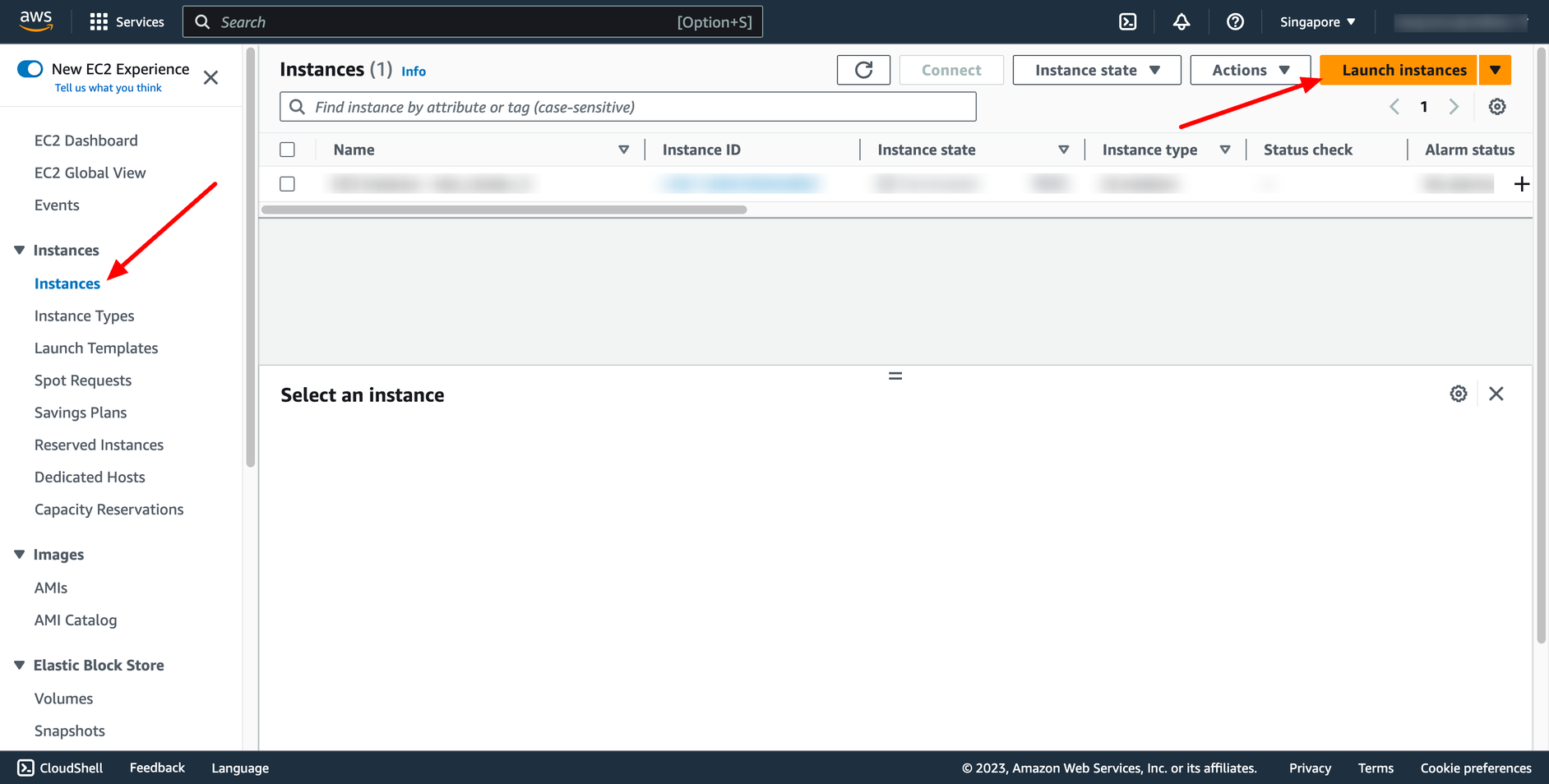 Enter instance name:
Enter instance name:
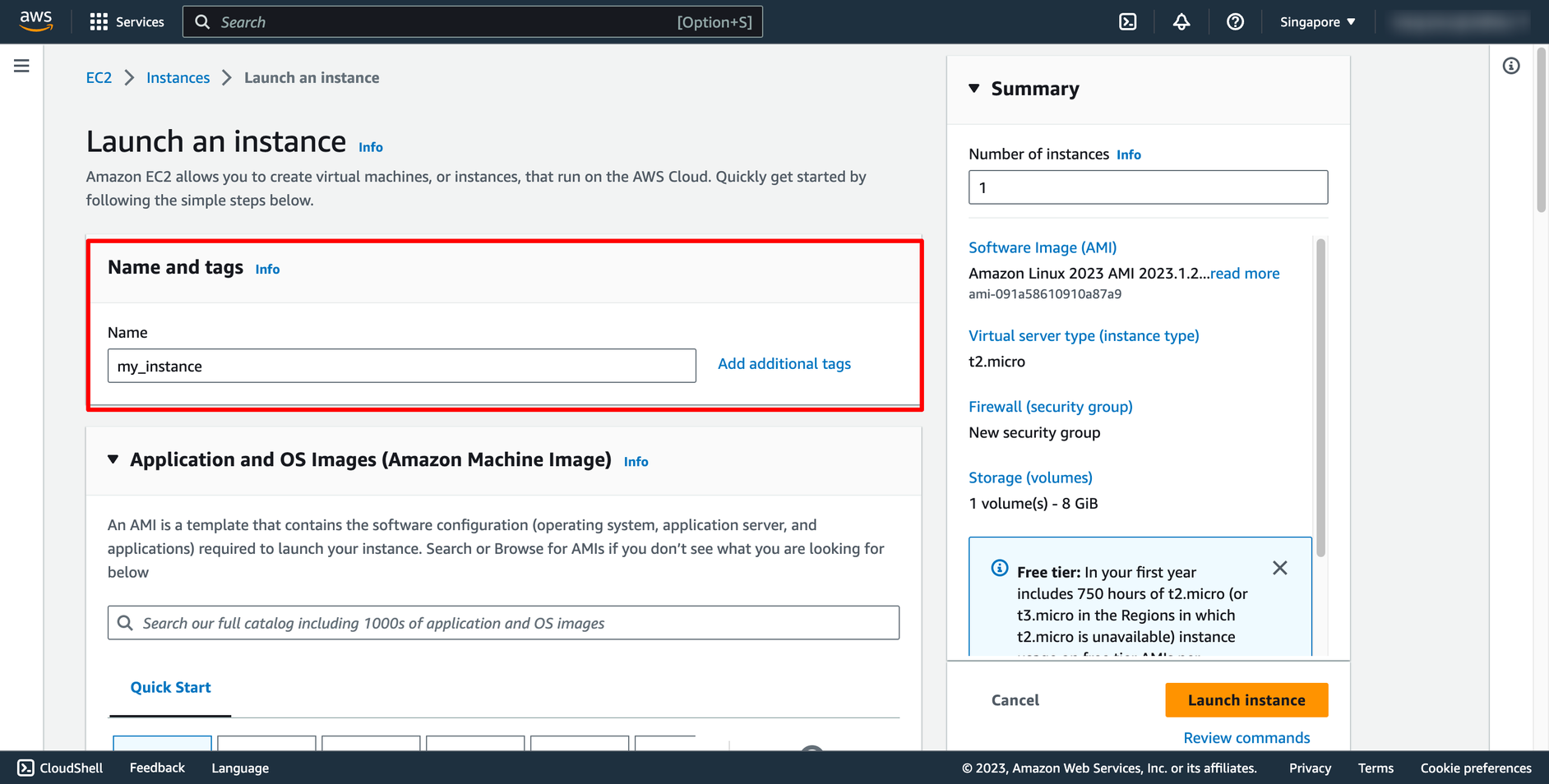 Choose OS image (AMI) for you instance:
Choose OS image (AMI) for you instance:
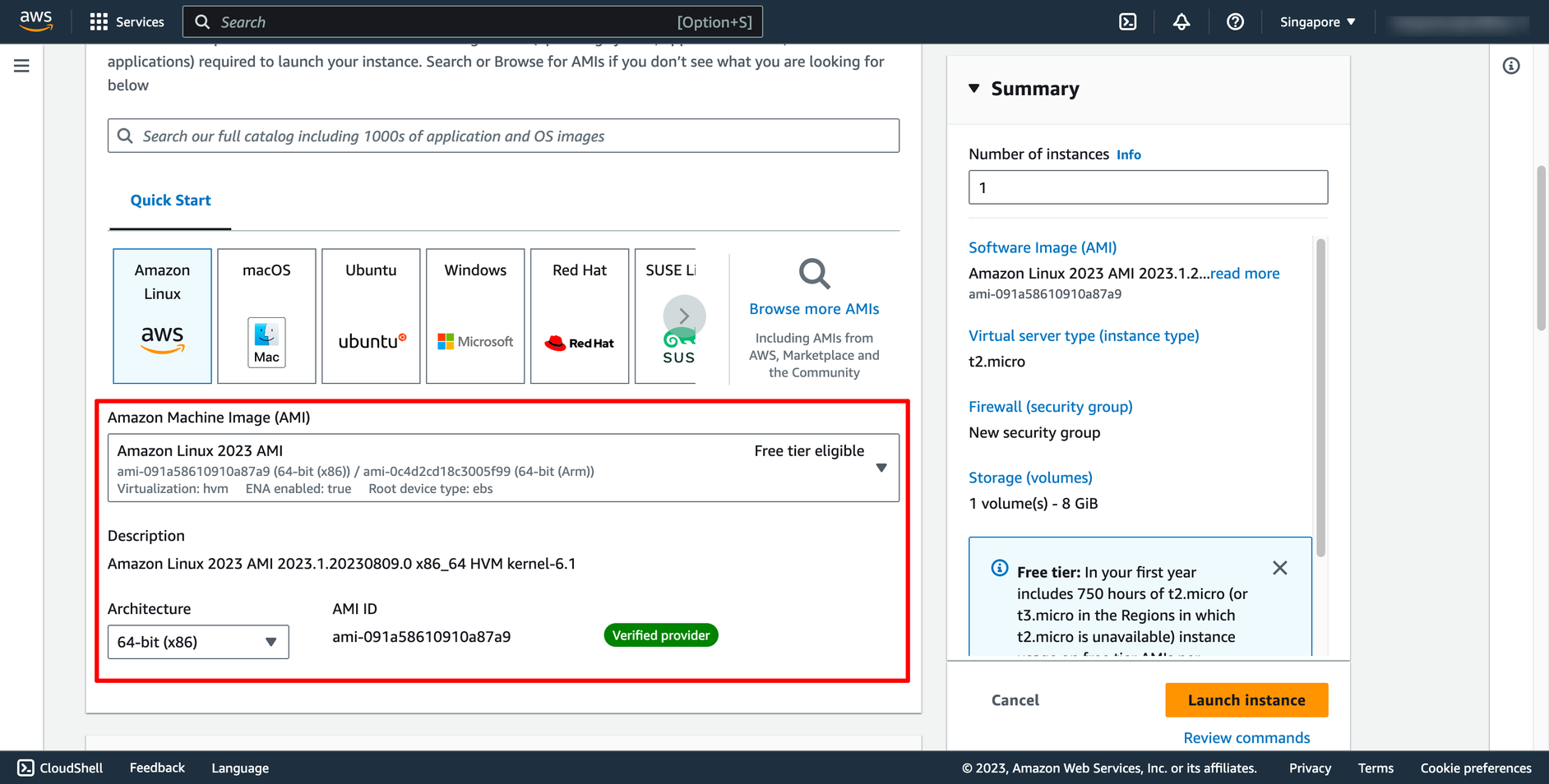 Choose instance type and key pair:
Key pair is used to login to instance via SSH.
Choose instance type and key pair:
Key pair is used to login to instance via SSH.
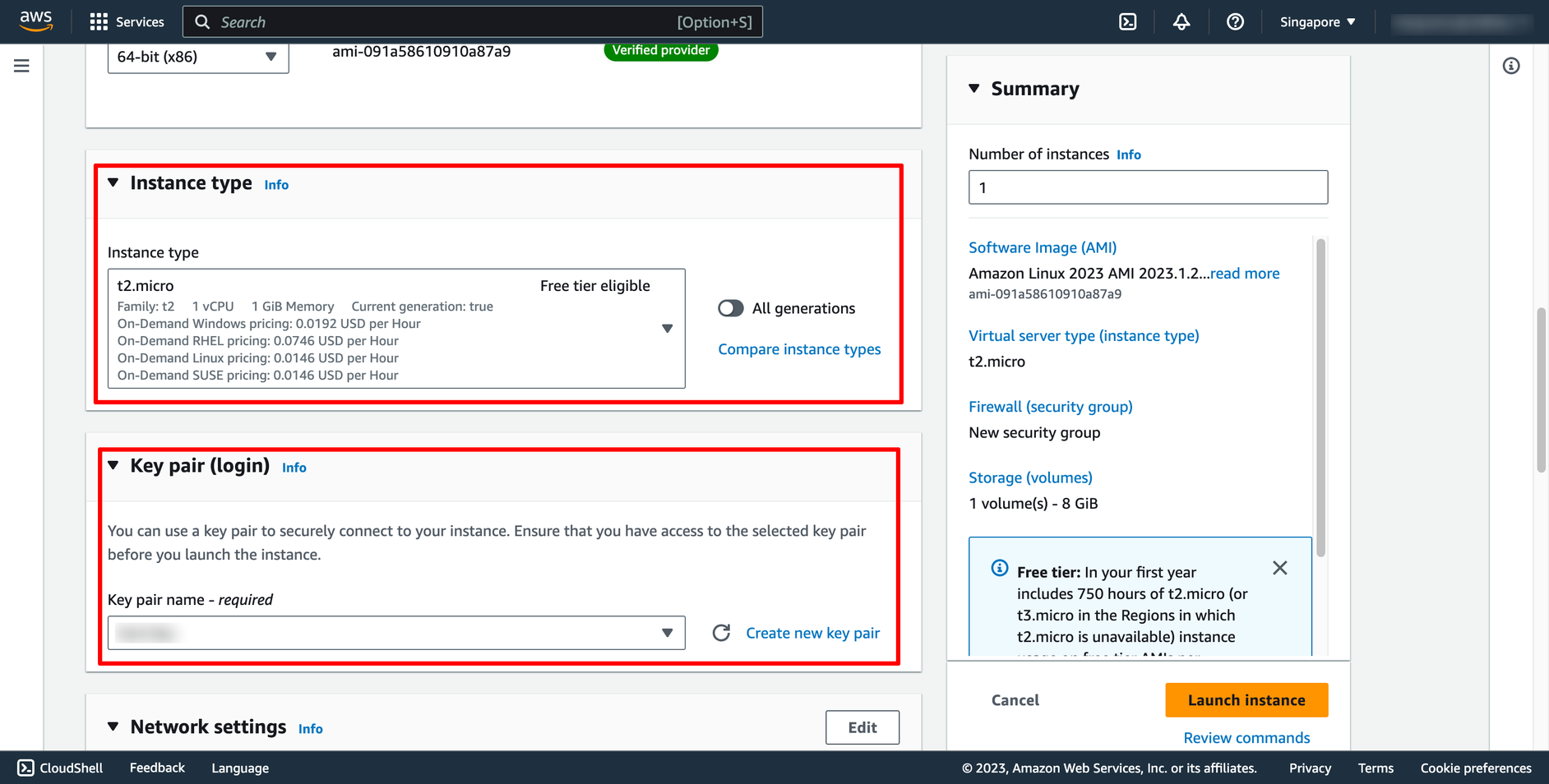
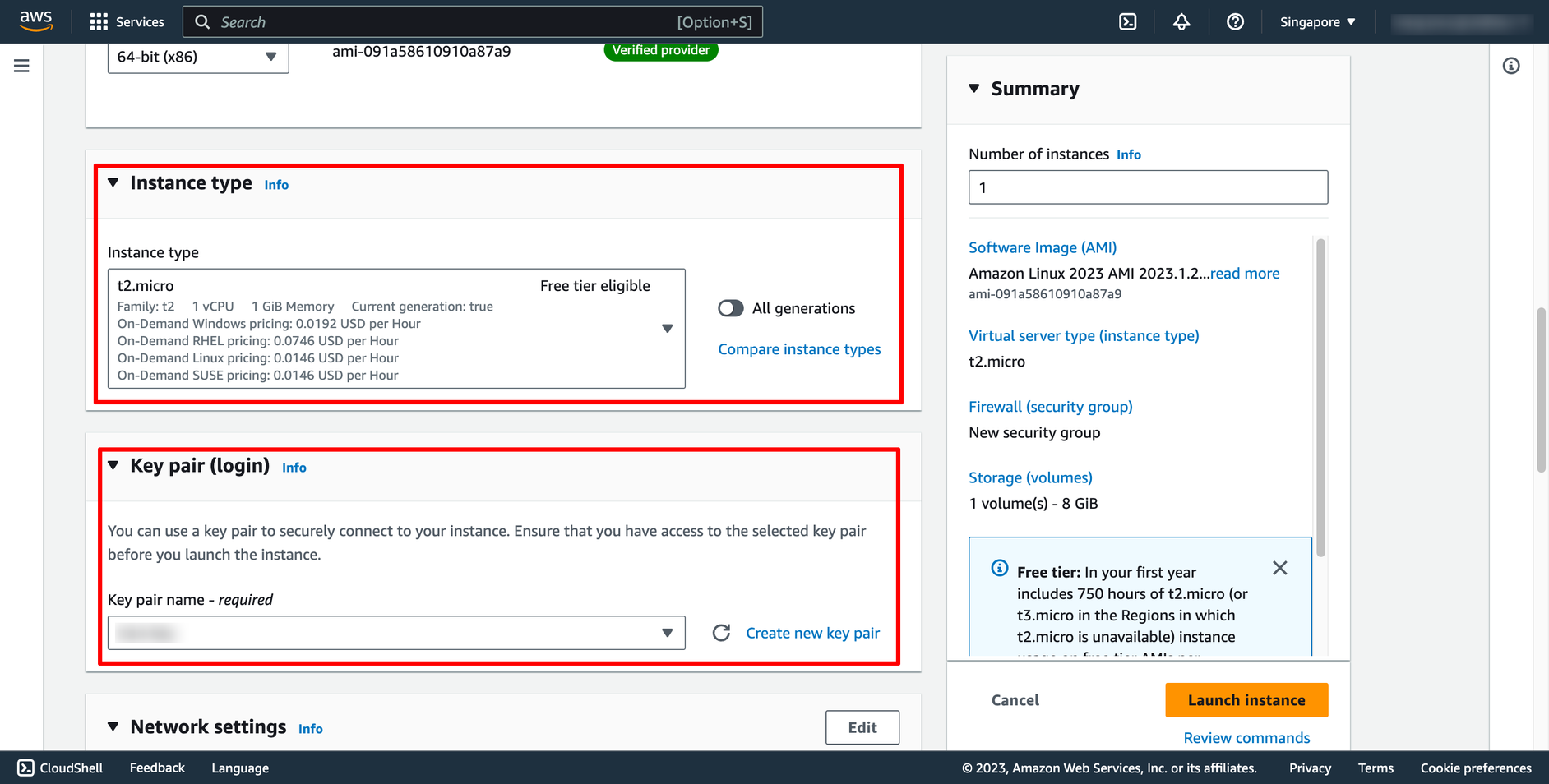 In Network setting, you can choose the VPC and subnet you want to place your instance there
You also can choose or create new Security group:
In Network setting, you can choose the VPC and subnet you want to place your instance there
You also can choose or create new Security group:
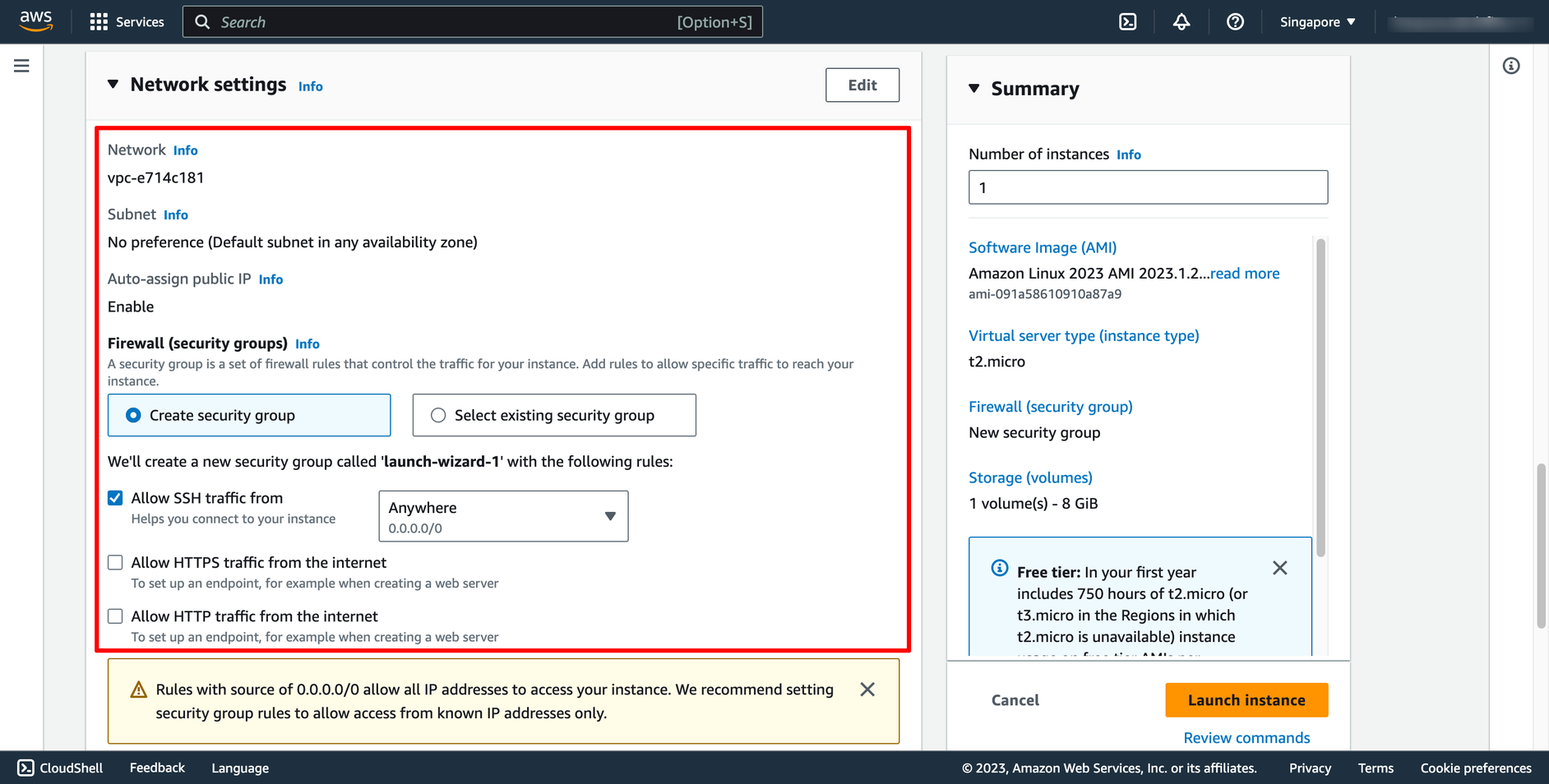 The AMI you selected includes one or more volumes of storage, including the root device volume. On the Add Storage page, you can specify additional volumes to attach to the instance by choosing Add New Volume:
The AMI you selected includes one or more volumes of storage, including the root device volume. On the Add Storage page, you can specify additional volumes to attach to the instance by choosing Add New Volume:
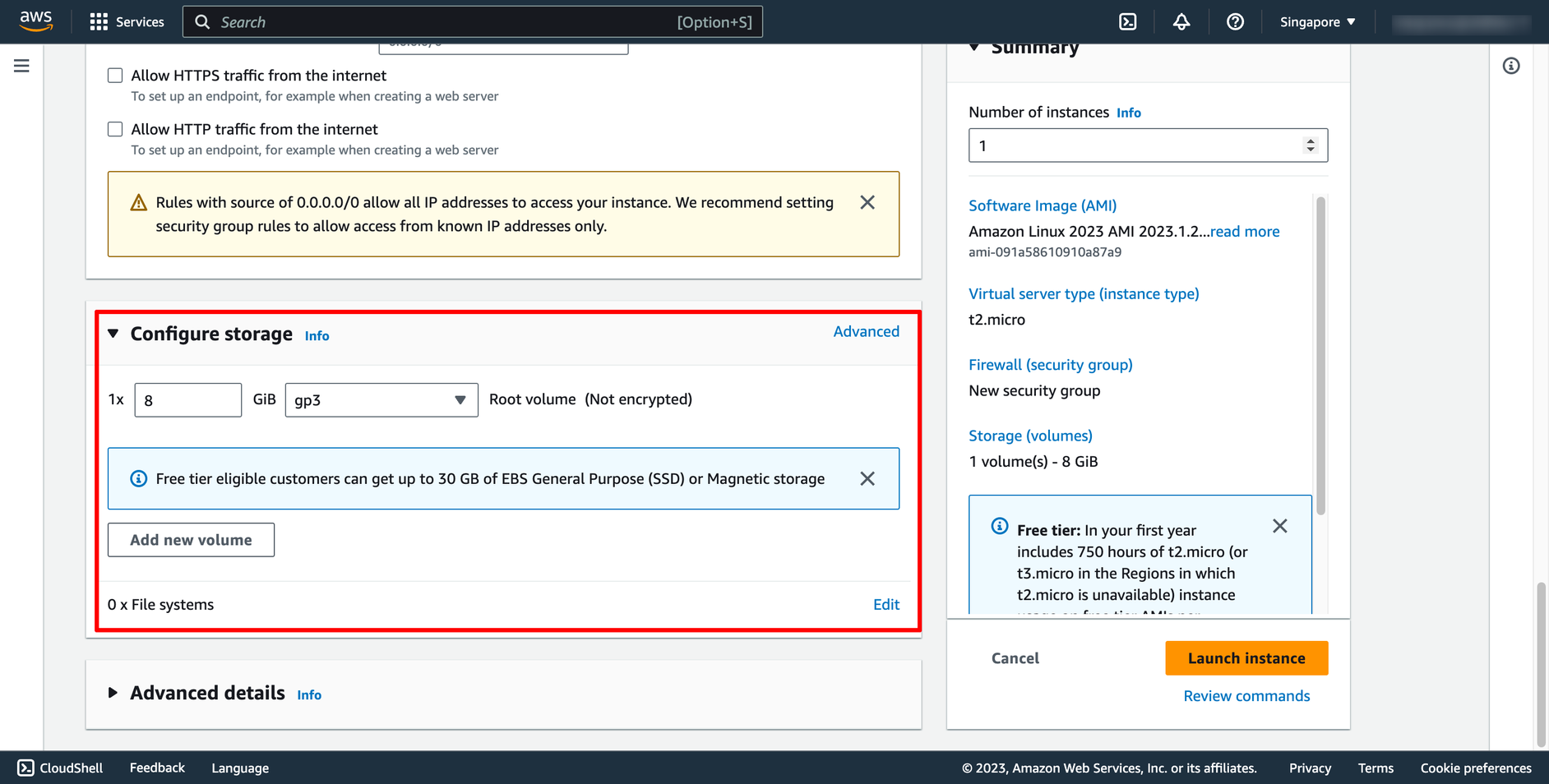 You can configure number of instance in this screen too:
You can configure number of instance in this screen too:
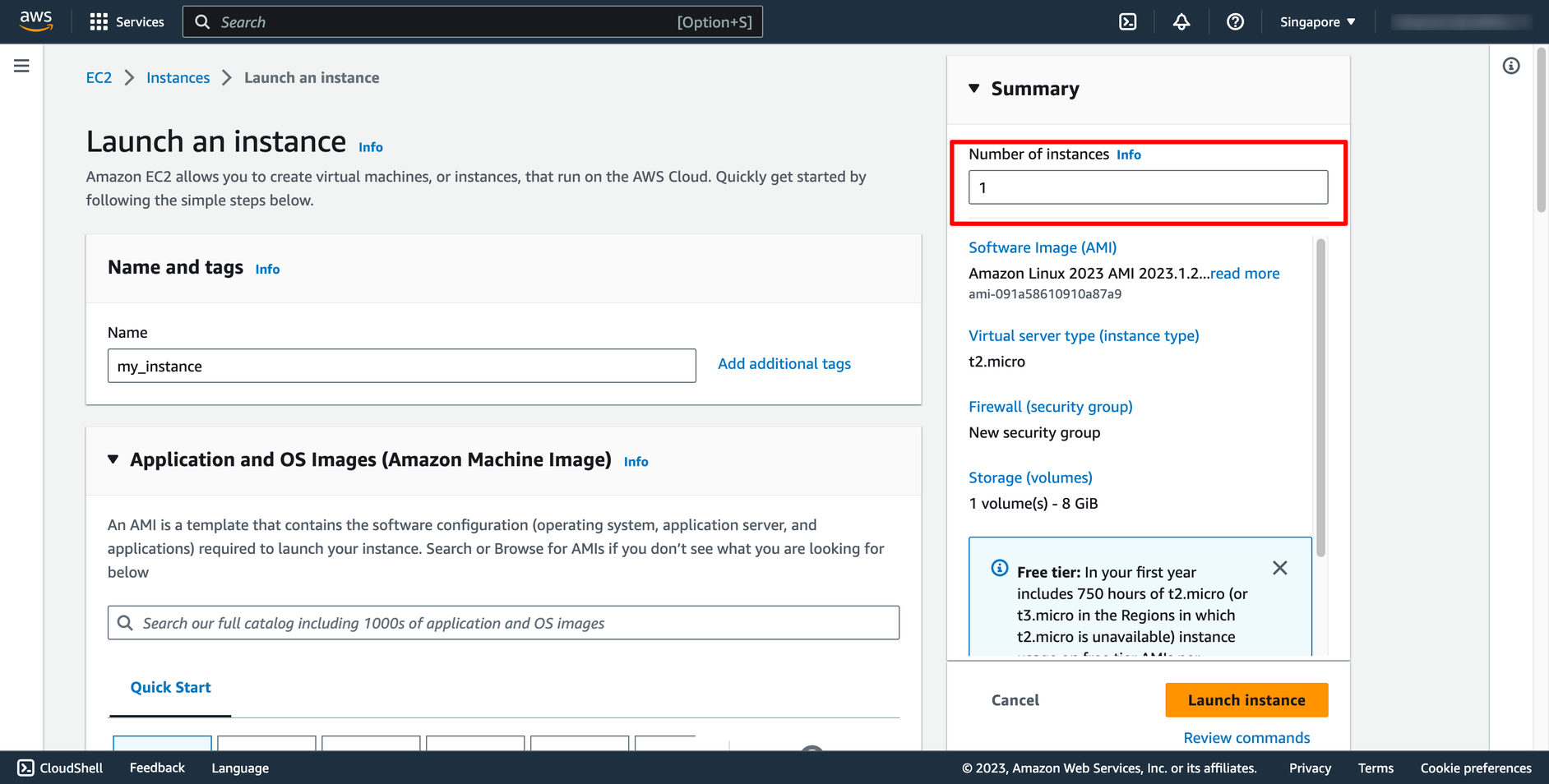 To ensure faster instance launches, break up large requests into smaller batches. For example, create five separate launch requests for 100 instances each instead of one launch request for 500 instances.
Then, click to “Launch instance” and wait for creation progress finish.
Step 2. Creating RDS instance
Go to Amazon RDS dashboard → Click to “Create database”:
To ensure faster instance launches, break up large requests into smaller batches. For example, create five separate launch requests for 100 instances each instead of one launch request for 500 instances.
Then, click to “Launch instance” and wait for creation progress finish.
Step 2. Creating RDS instance
Go to Amazon RDS dashboard → Click to “Create database”:
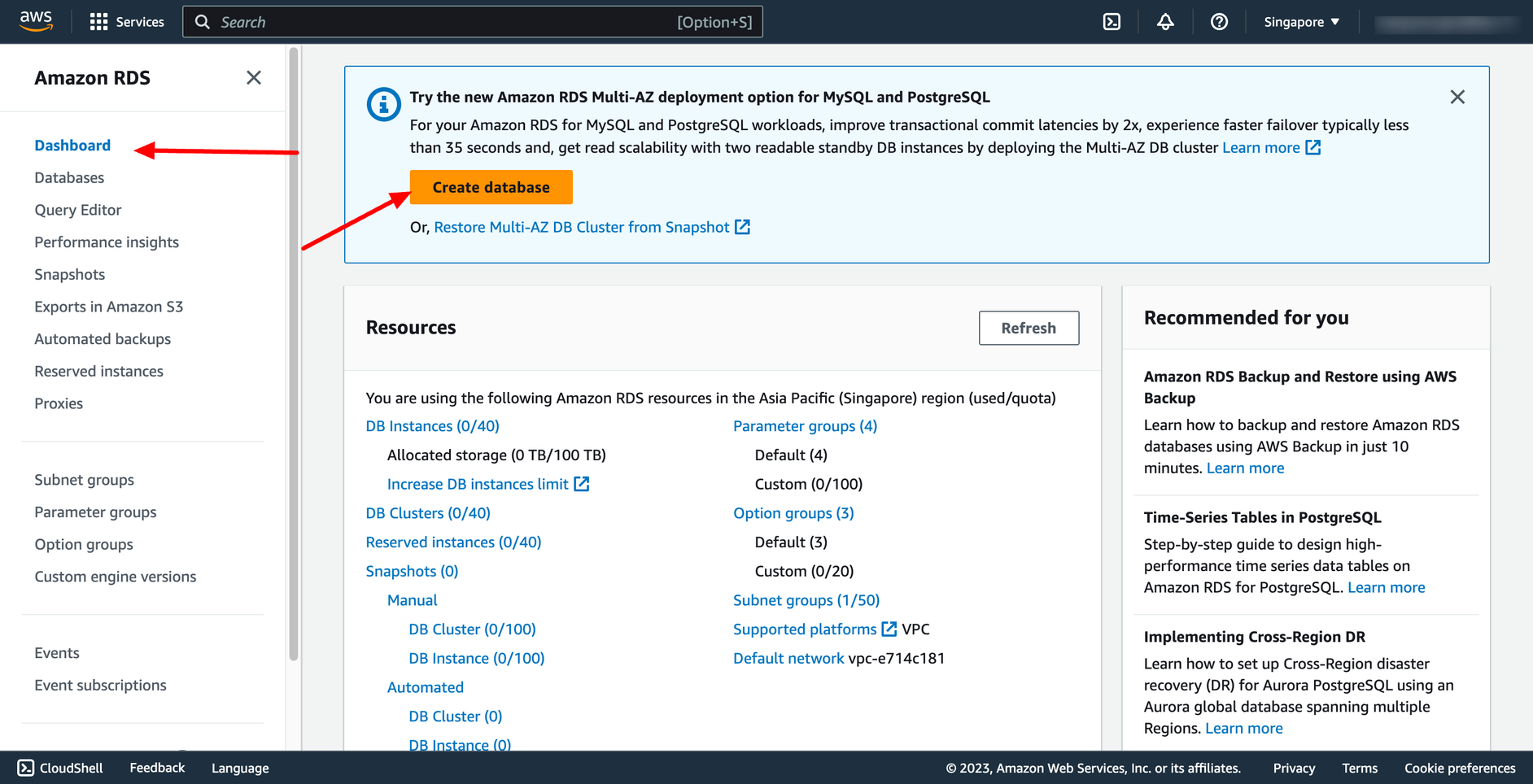 Choose creation method and engine option and engine version:
Choose creation method and engine option and engine version:
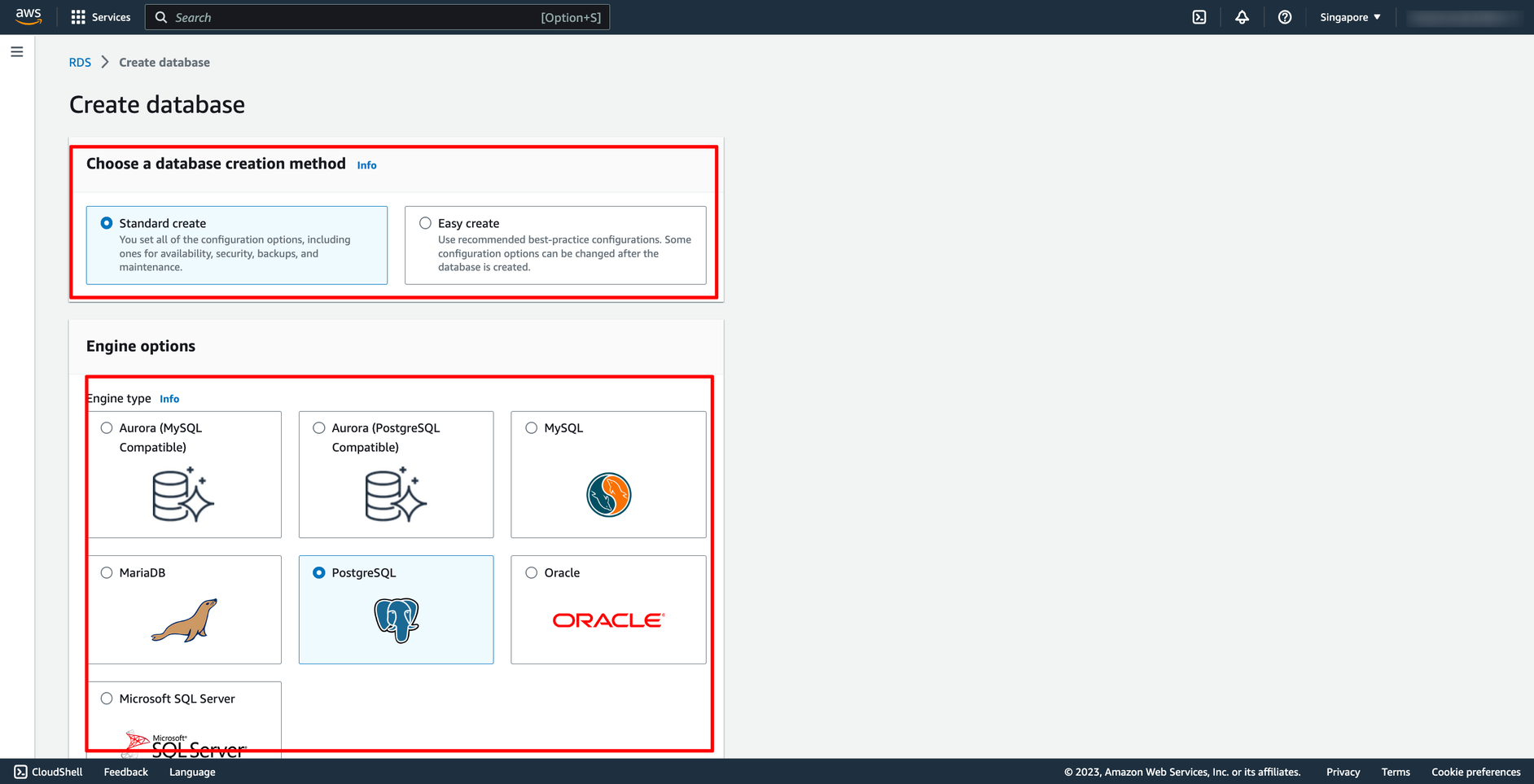 Select the template according to your requirement:
Select the template according to your requirement:
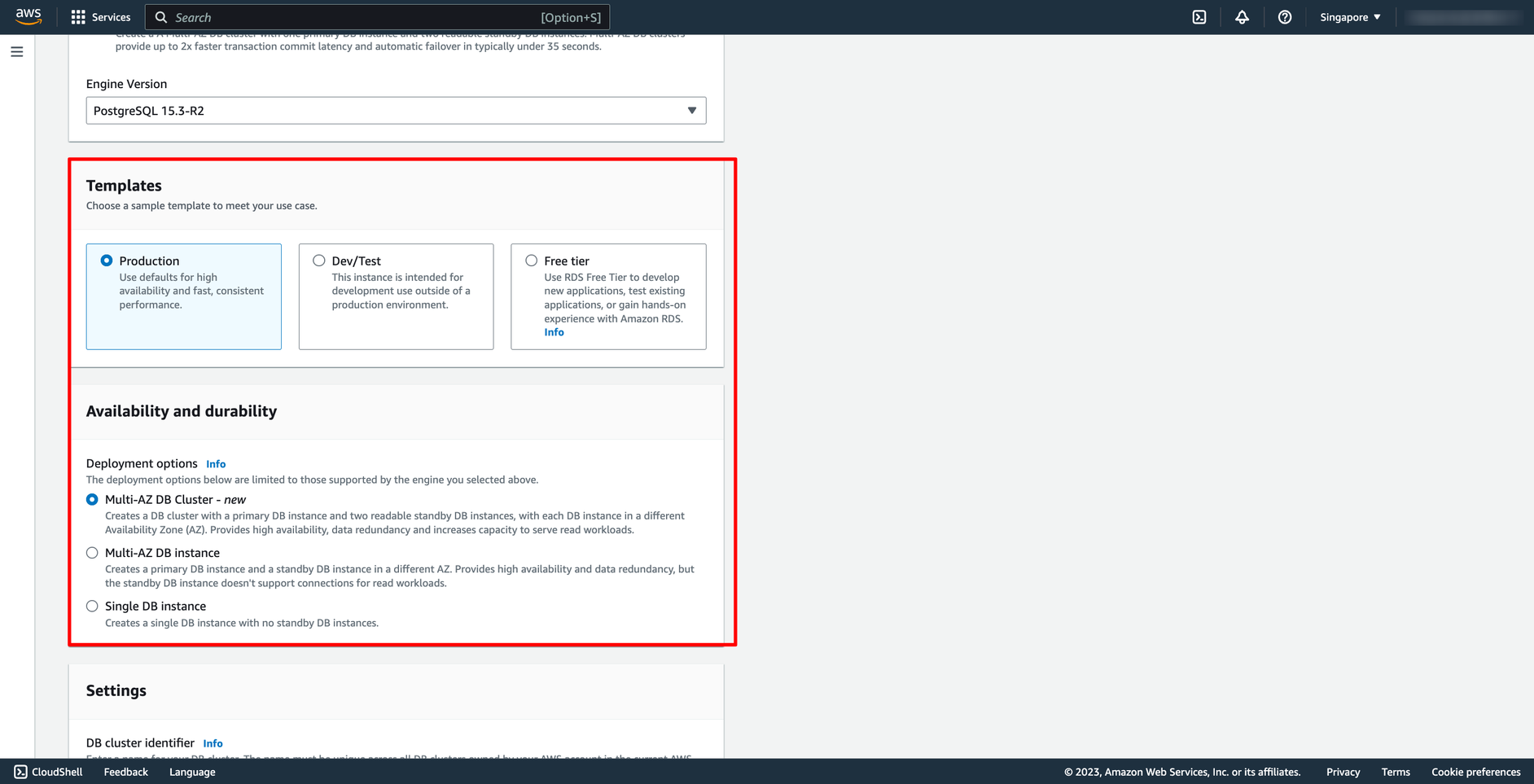 Configure your database name, database user and password here:
Configure your database name, database user and password here:
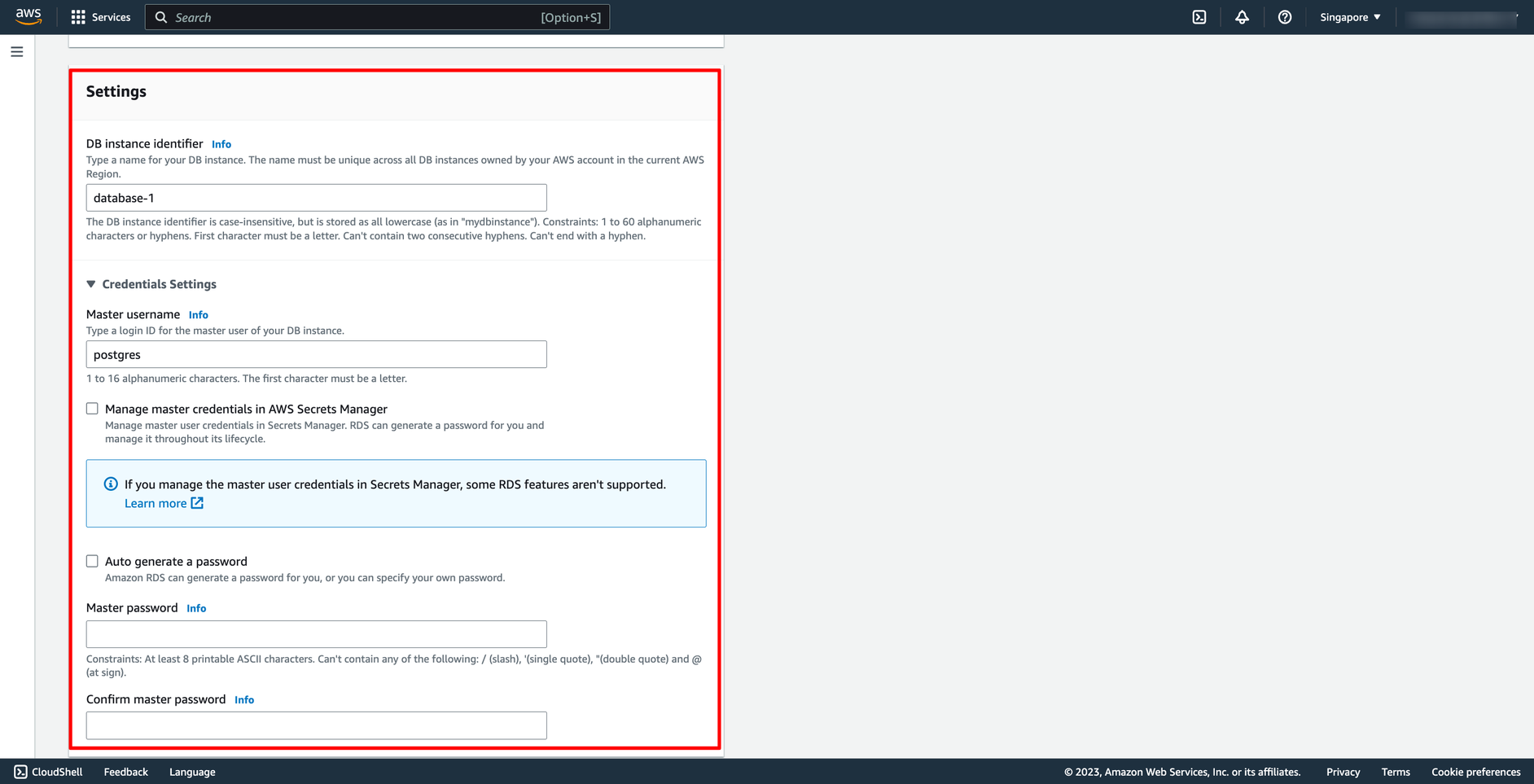 Choose the network you want to place you RDS instance in, make sure you are using the same VPC with the EC2 instance in the previous part.
Choose the network you want to place you RDS instance in, make sure you are using the same VPC with the EC2 instance in the previous part.
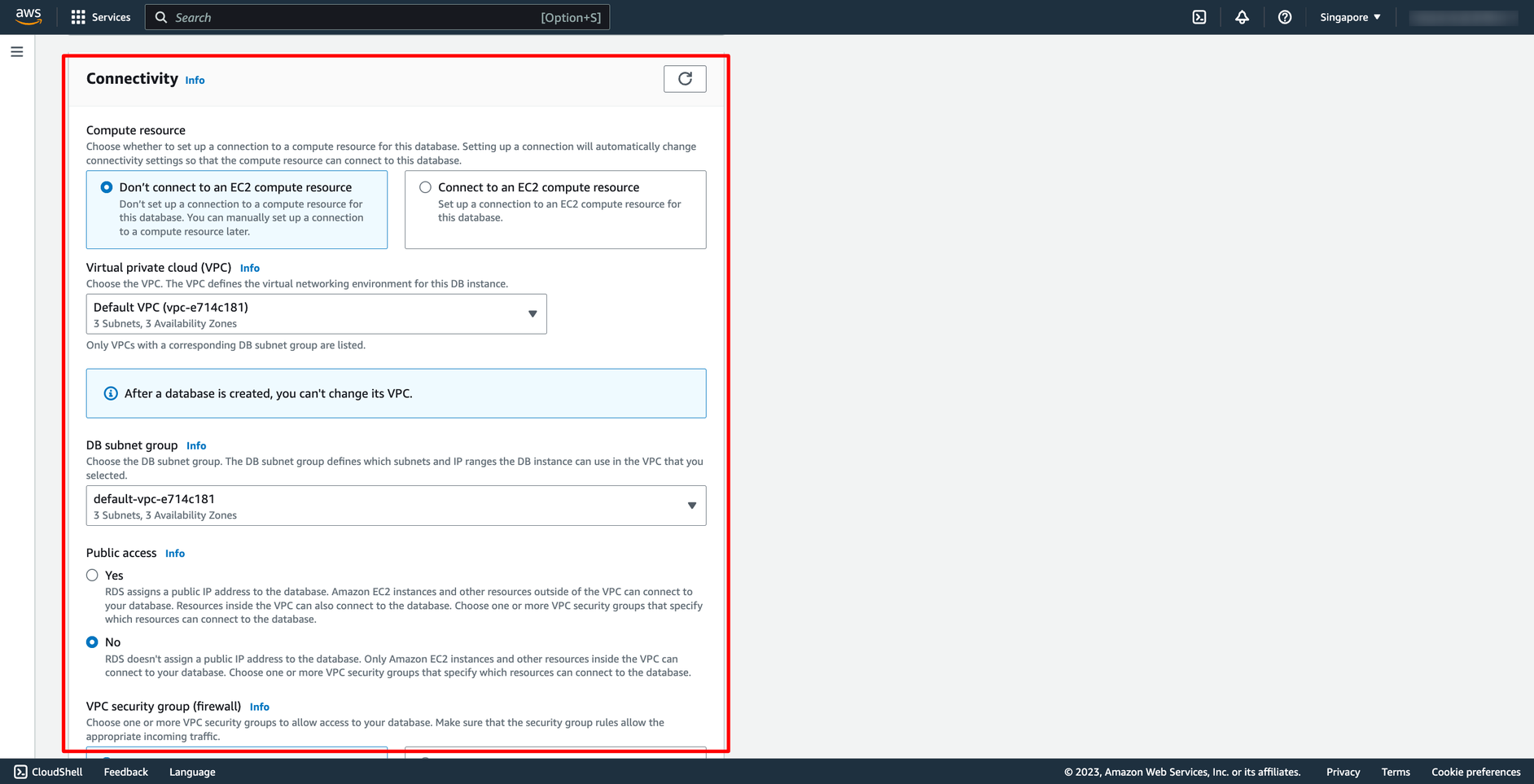 In there, you can choose VPC, subnet group and public access.
You can configure other setting.
After finishing your configuration, you can check the cost of your RDS instance if you launch it:
In there, you can choose VPC, subnet group and public access.
You can configure other setting.
After finishing your configuration, you can check the cost of your RDS instance if you launch it:
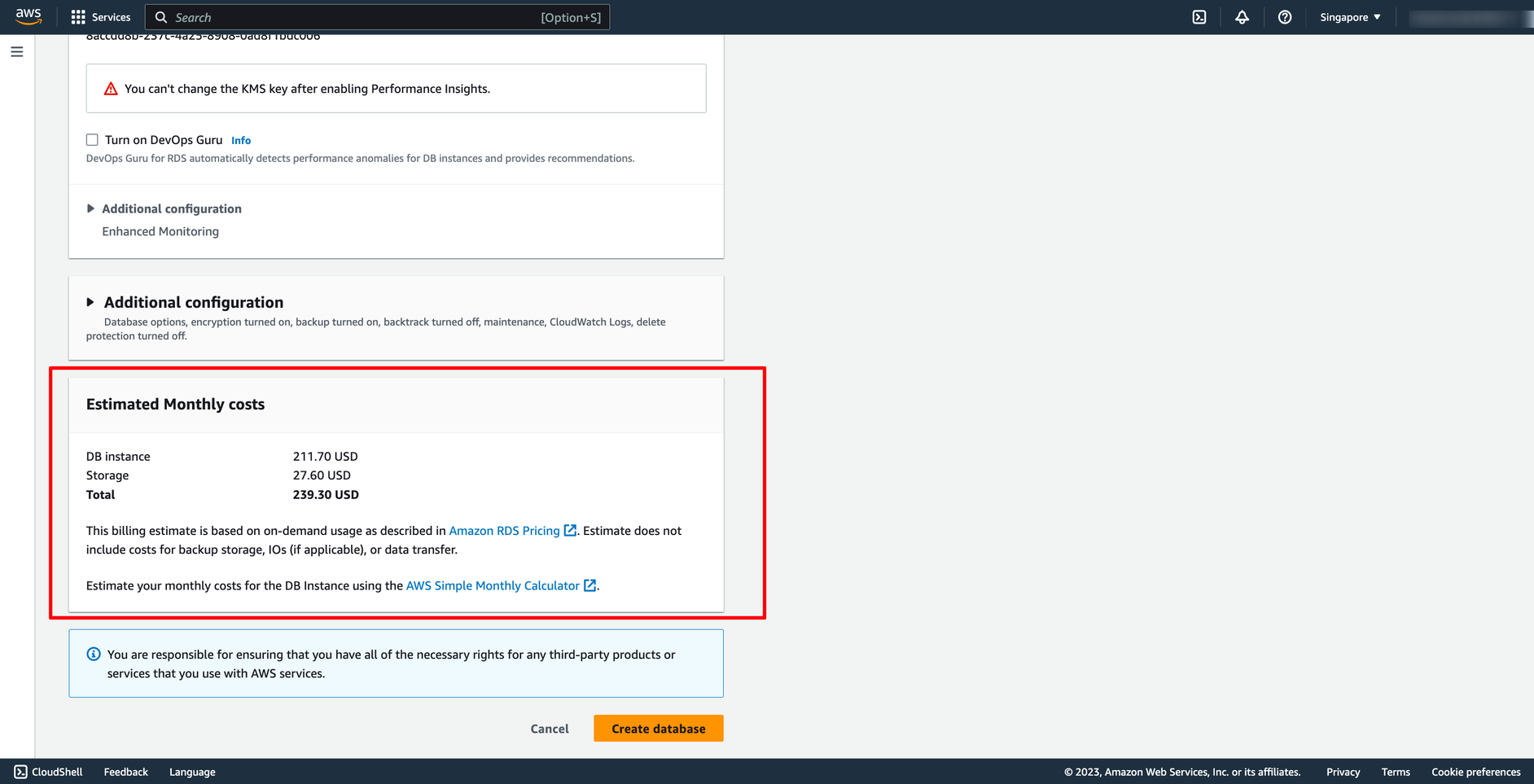 Then, click to “Create database”. Now we have a new RDS instance.
Step 3. How to connect RDS instance from an EC2 instance
To connect an Amazon RDS (Relational Database Service) instance from an Amazon EC2 (Elastic Compute Cloud) instance, please ensure security groups allow communication:
Then, click to “Create database”. Now we have a new RDS instance.
Step 3. How to connect RDS instance from an EC2 instance
To connect an Amazon RDS (Relational Database Service) instance from an Amazon EC2 (Elastic Compute Cloud) instance, please ensure security groups allow communication:
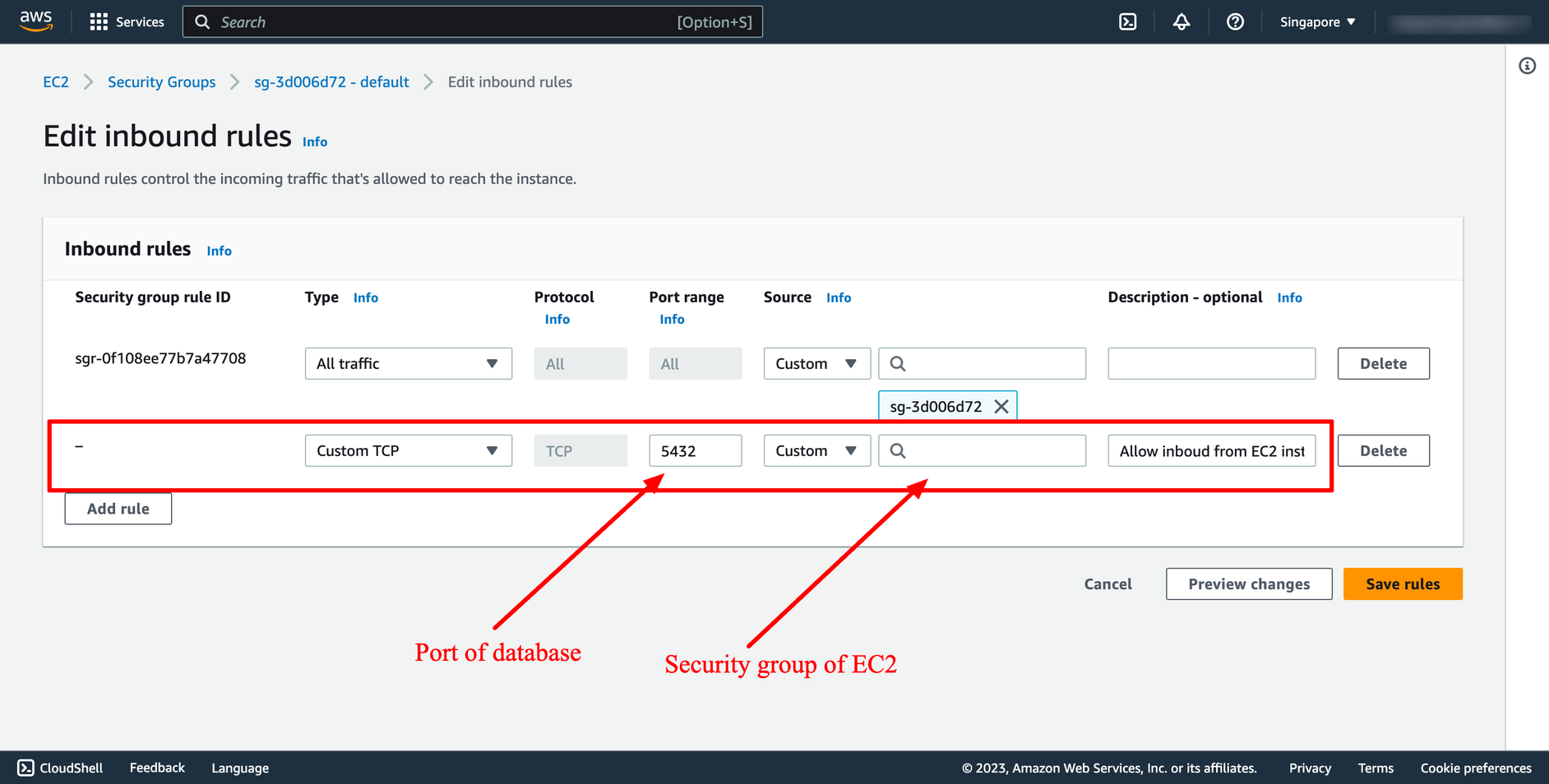 With DevOps knowledge: 6-8 hours
Without DevOps knowledge: 4-5 days
With DevOps knowledge: 6-8 hours
Without DevOps knowledge: 4-5 days
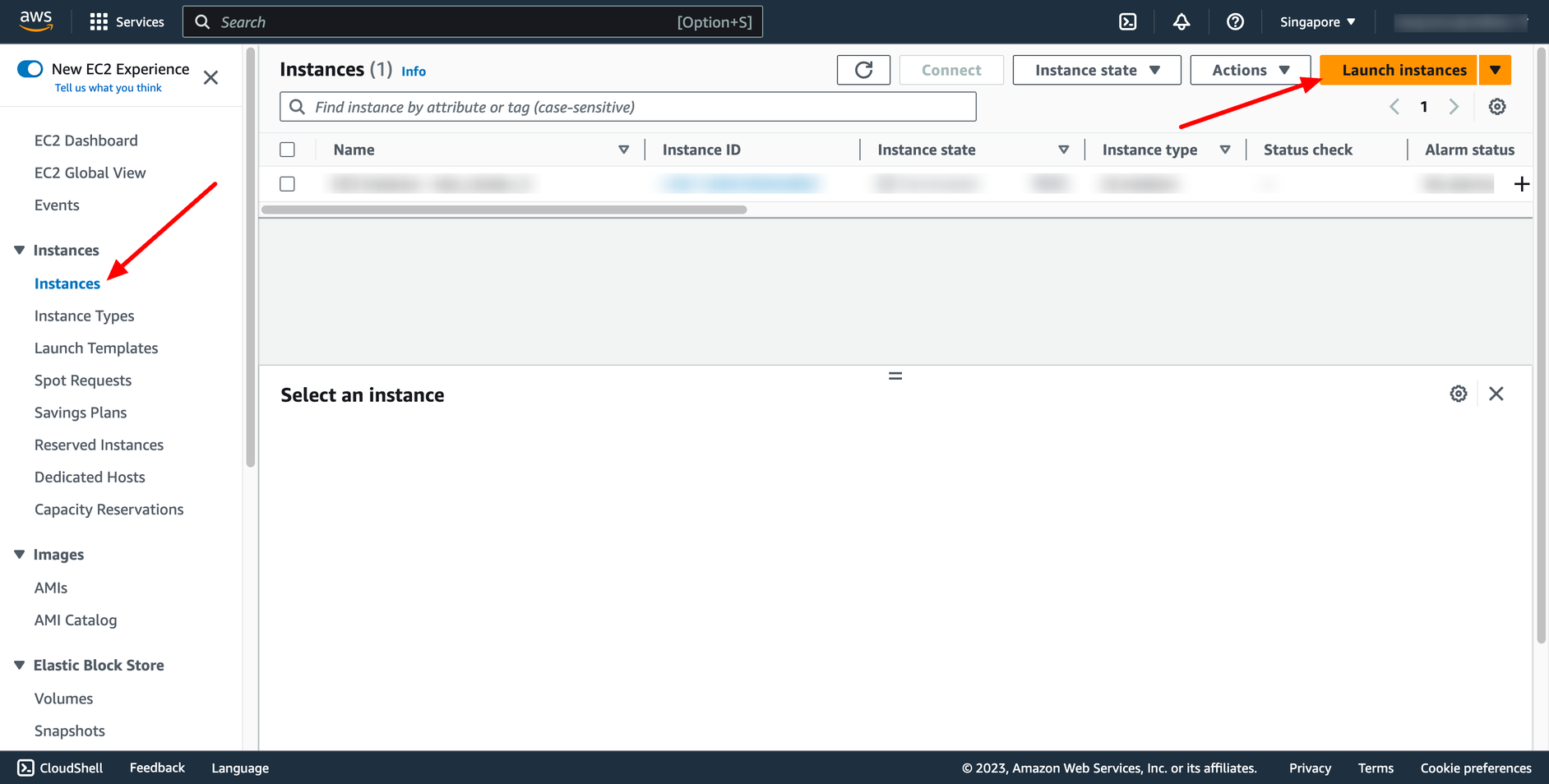 Enter instance name:
Enter instance name:
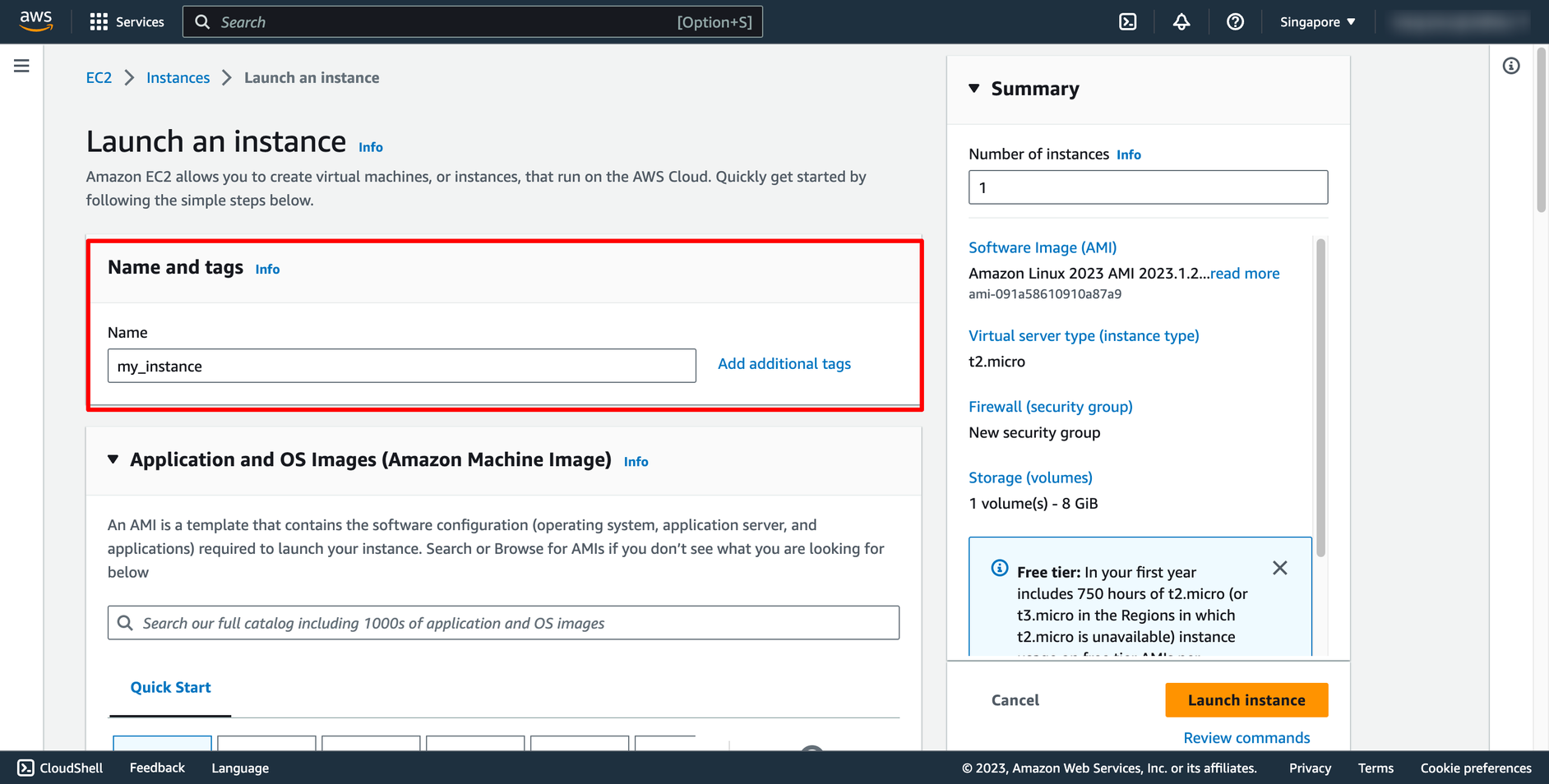 Choose OS image (AMI) for you instance:
Choose OS image (AMI) for you instance:
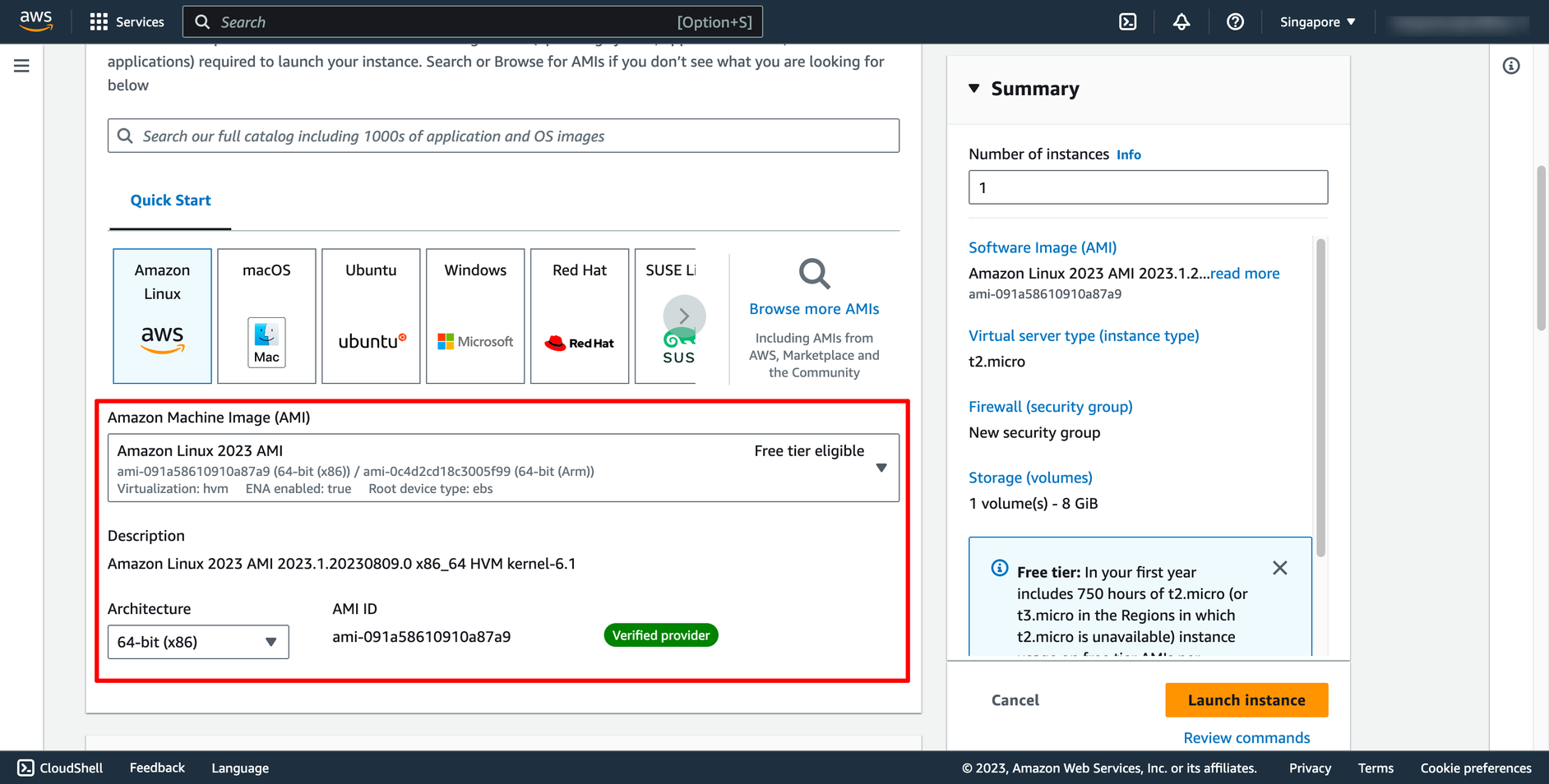 Choose instance type and key pair:
Key pair is used to login to instance via SSH.
Choose instance type and key pair:
Key pair is used to login to instance via SSH.
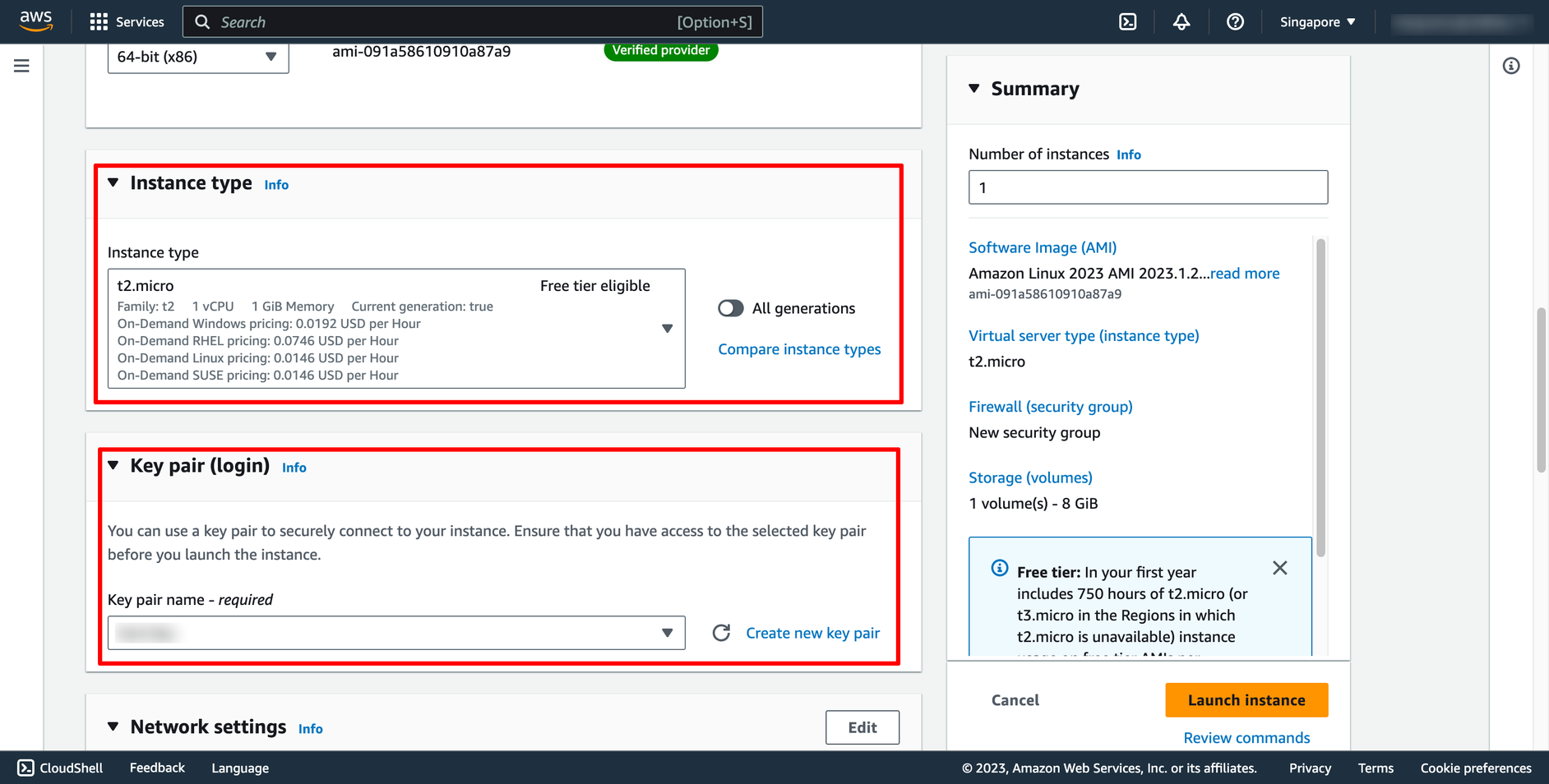
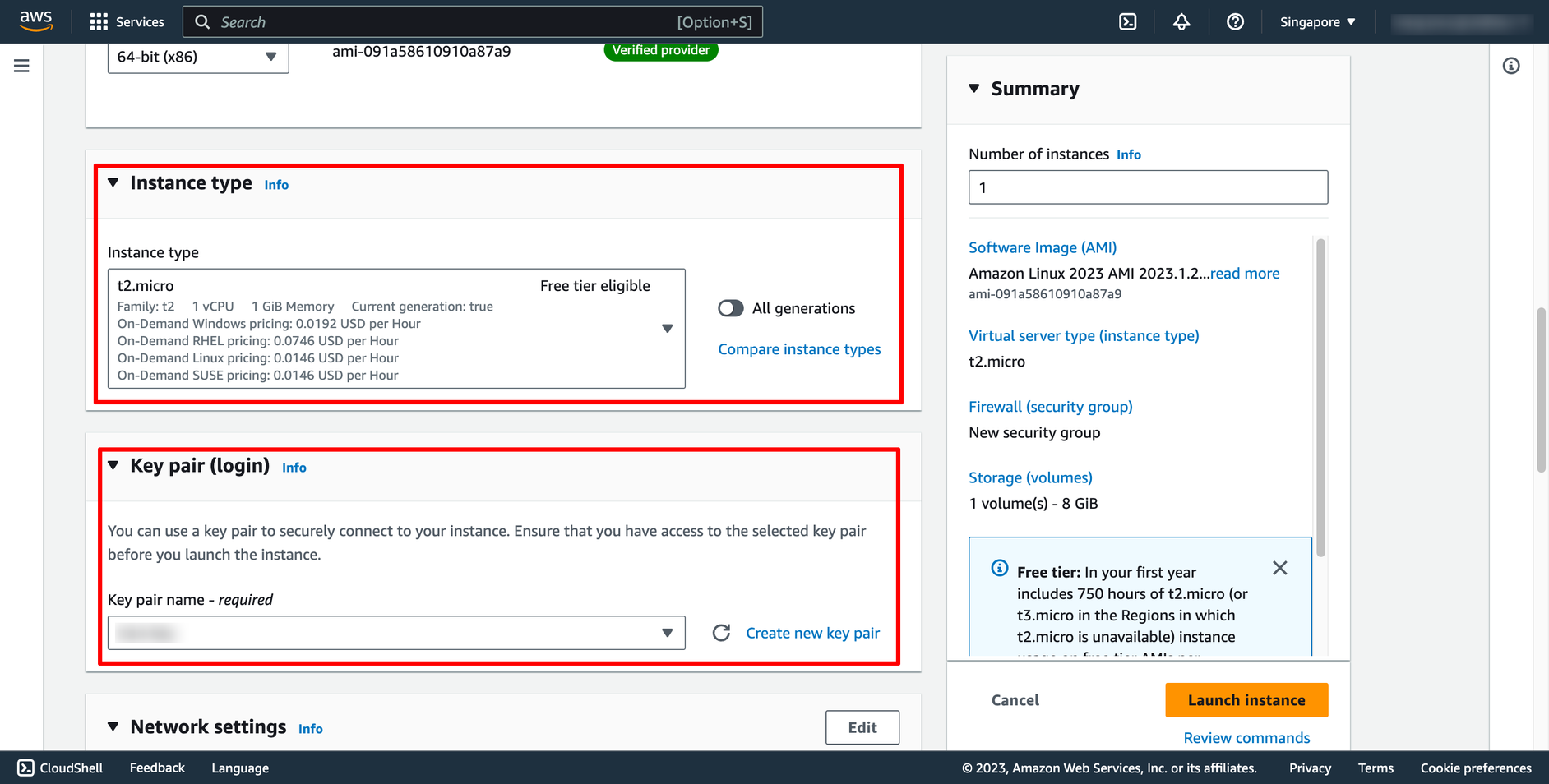 In Network setting, you can choose the VPC and subnet you want to place your instance there
You also can choose or create new Security group:
In Network setting, you can choose the VPC and subnet you want to place your instance there
You also can choose or create new Security group:
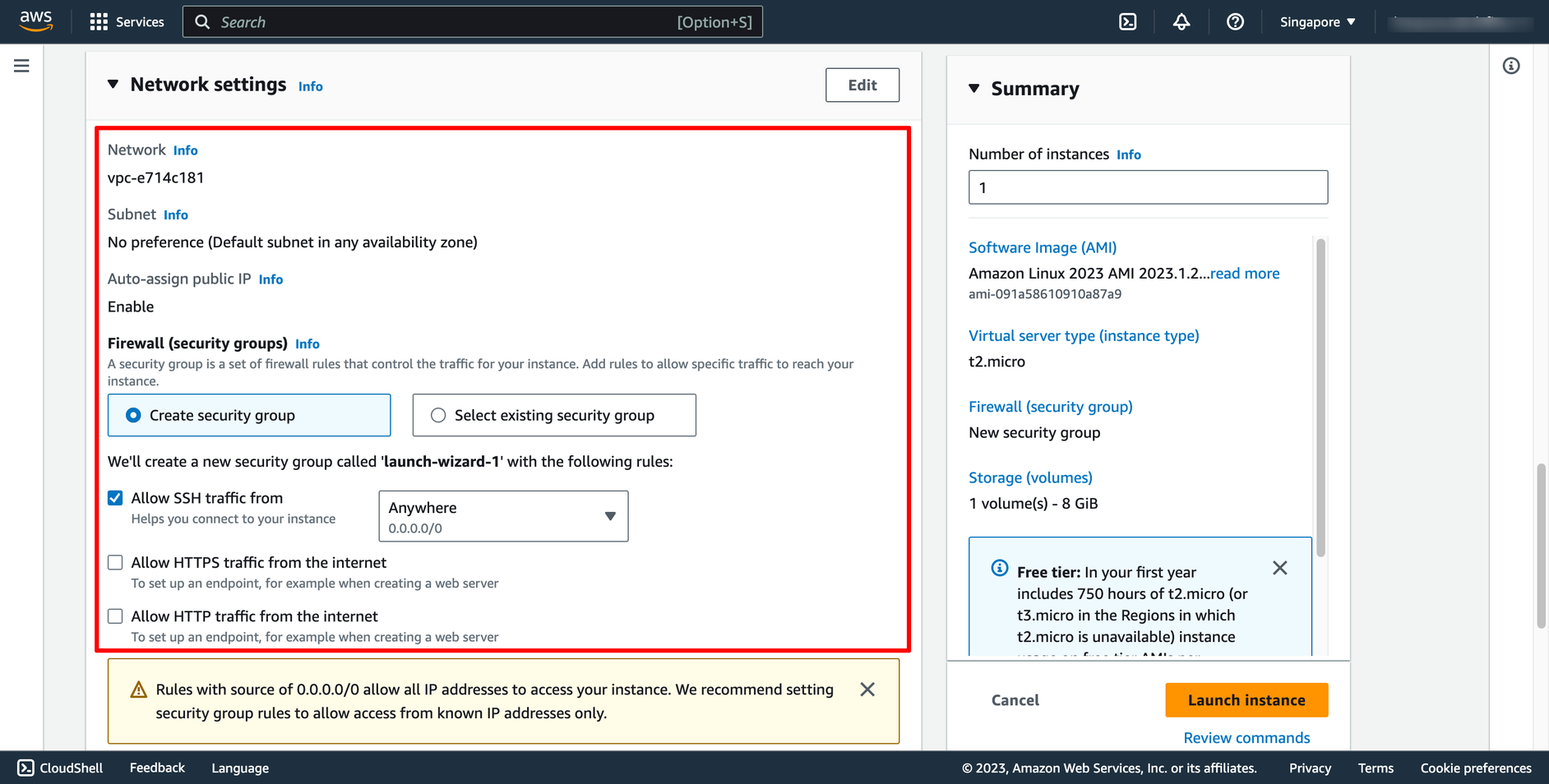 The AMI you selected includes one or more volumes of storage, including the root device volume. On the Add Storage page, you can specify additional volumes to attach to the instance by choosing Add New Volume:
The AMI you selected includes one or more volumes of storage, including the root device volume. On the Add Storage page, you can specify additional volumes to attach to the instance by choosing Add New Volume:
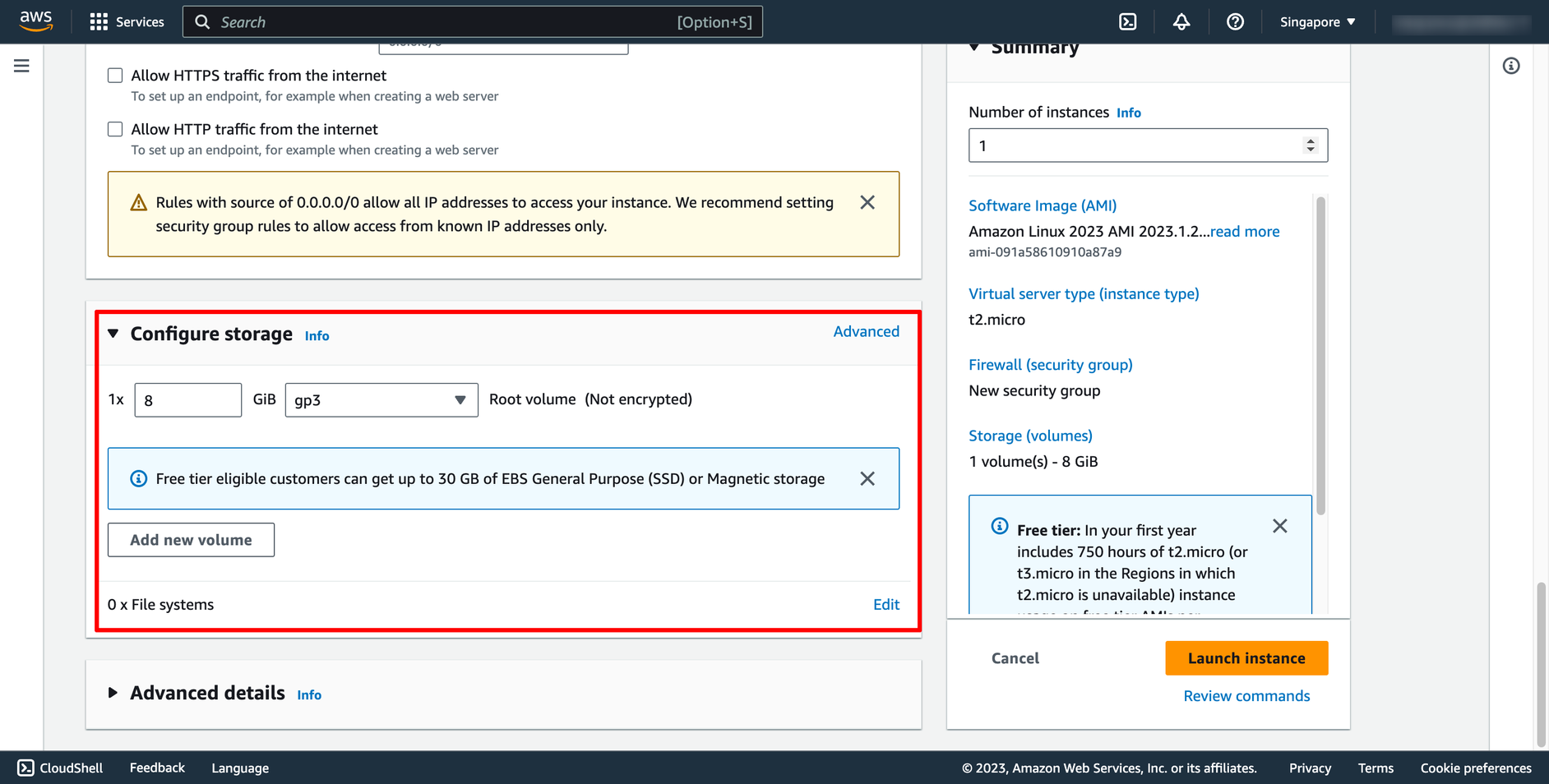 You can configure number of instance in this screen too:
You can configure number of instance in this screen too:
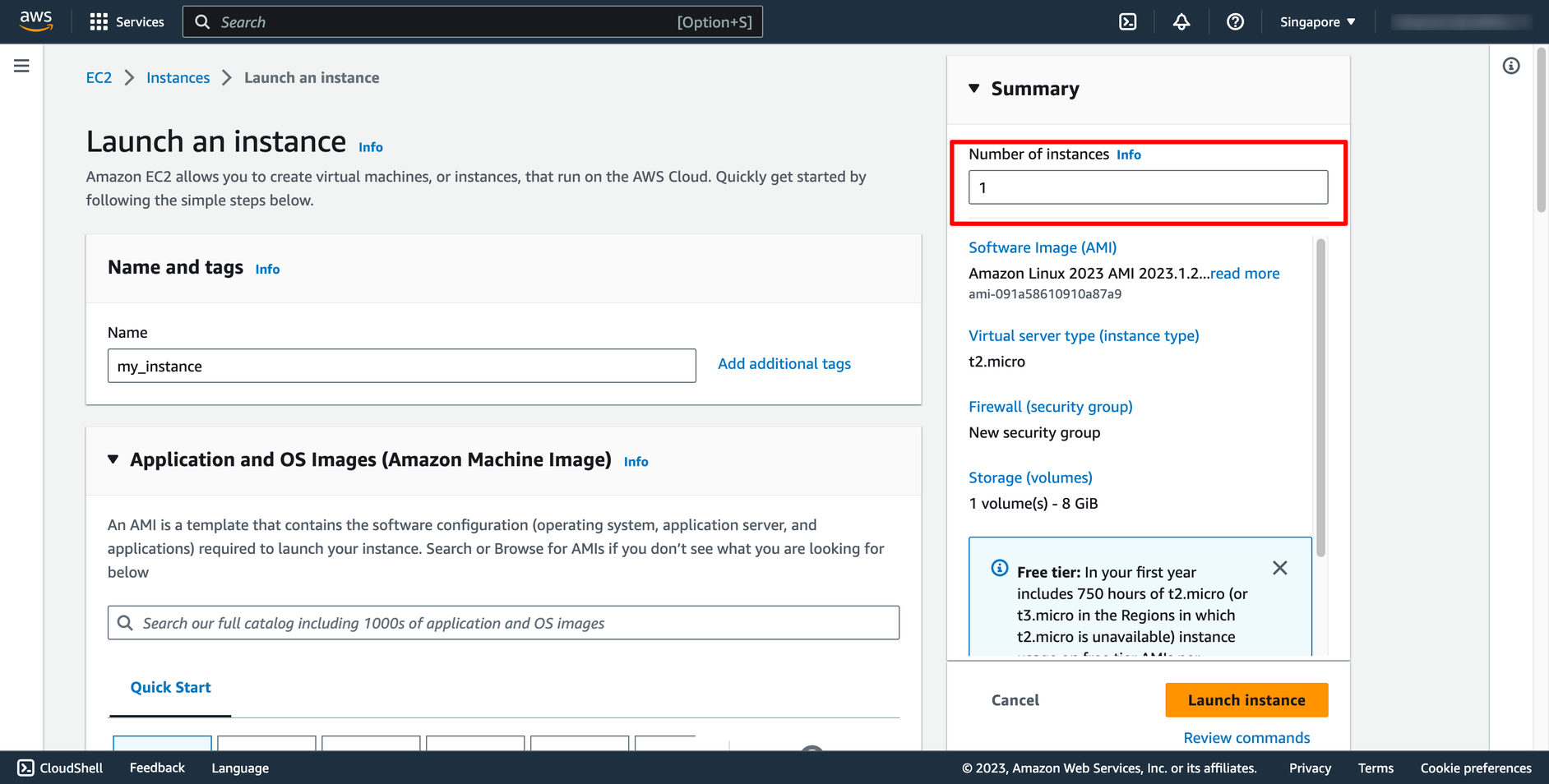 To ensure faster instance launches, break up large requests into smaller batches. For example, create five separate launch requests for 100 instances each instead of one launch request for 500 instances.
Then, click to “Launch instance” and wait for creation progress finish.
Step 2. Creating RDS instance
Go to Amazon RDS dashboard → Click to “Create database”:
To ensure faster instance launches, break up large requests into smaller batches. For example, create five separate launch requests for 100 instances each instead of one launch request for 500 instances.
Then, click to “Launch instance” and wait for creation progress finish.
Step 2. Creating RDS instance
Go to Amazon RDS dashboard → Click to “Create database”:
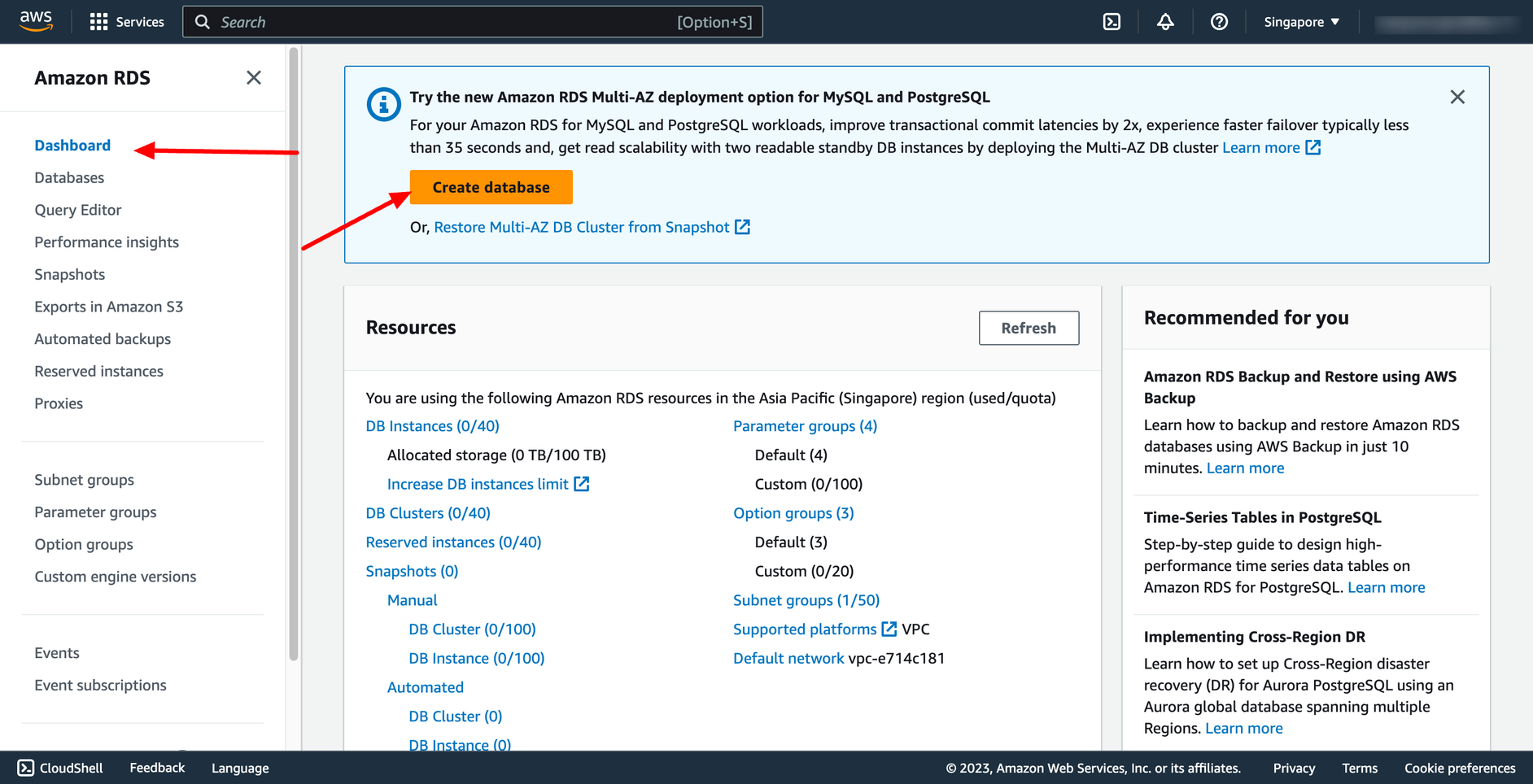 Choose creation method and engine option and engine version:
Choose creation method and engine option and engine version:
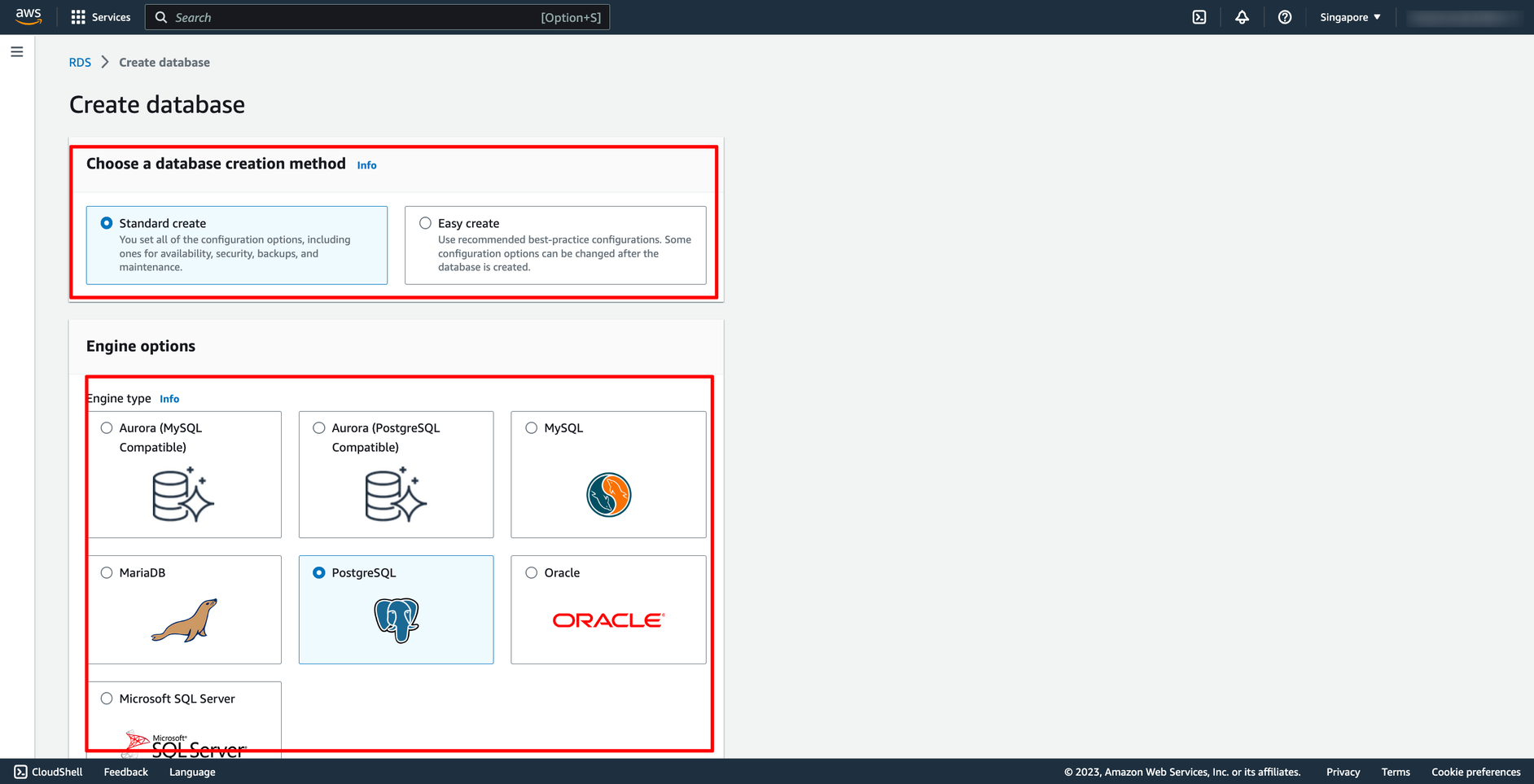 Select the template according to your requirement:
Select the template according to your requirement:
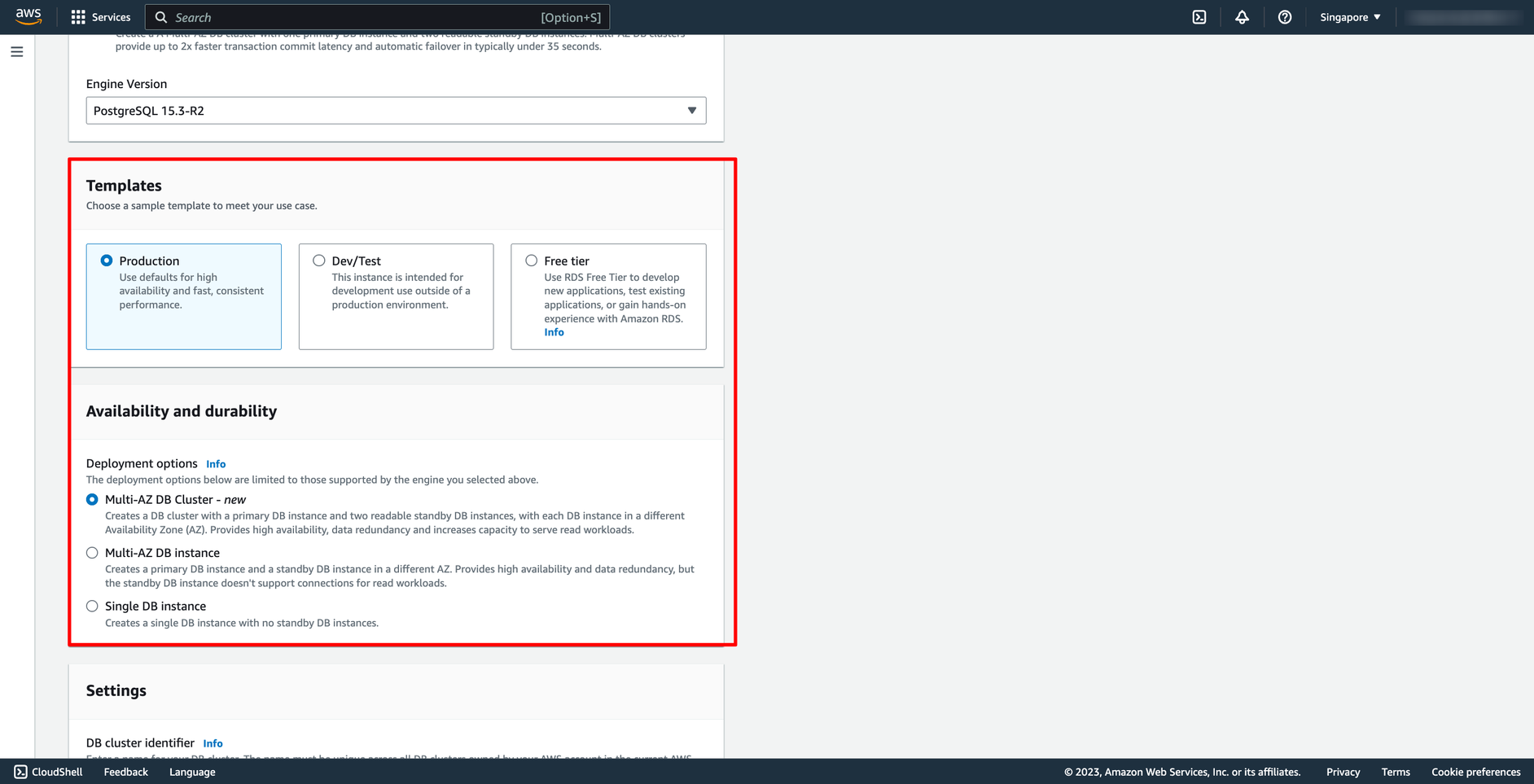 Configure your database name, database user and password here:
Configure your database name, database user and password here:
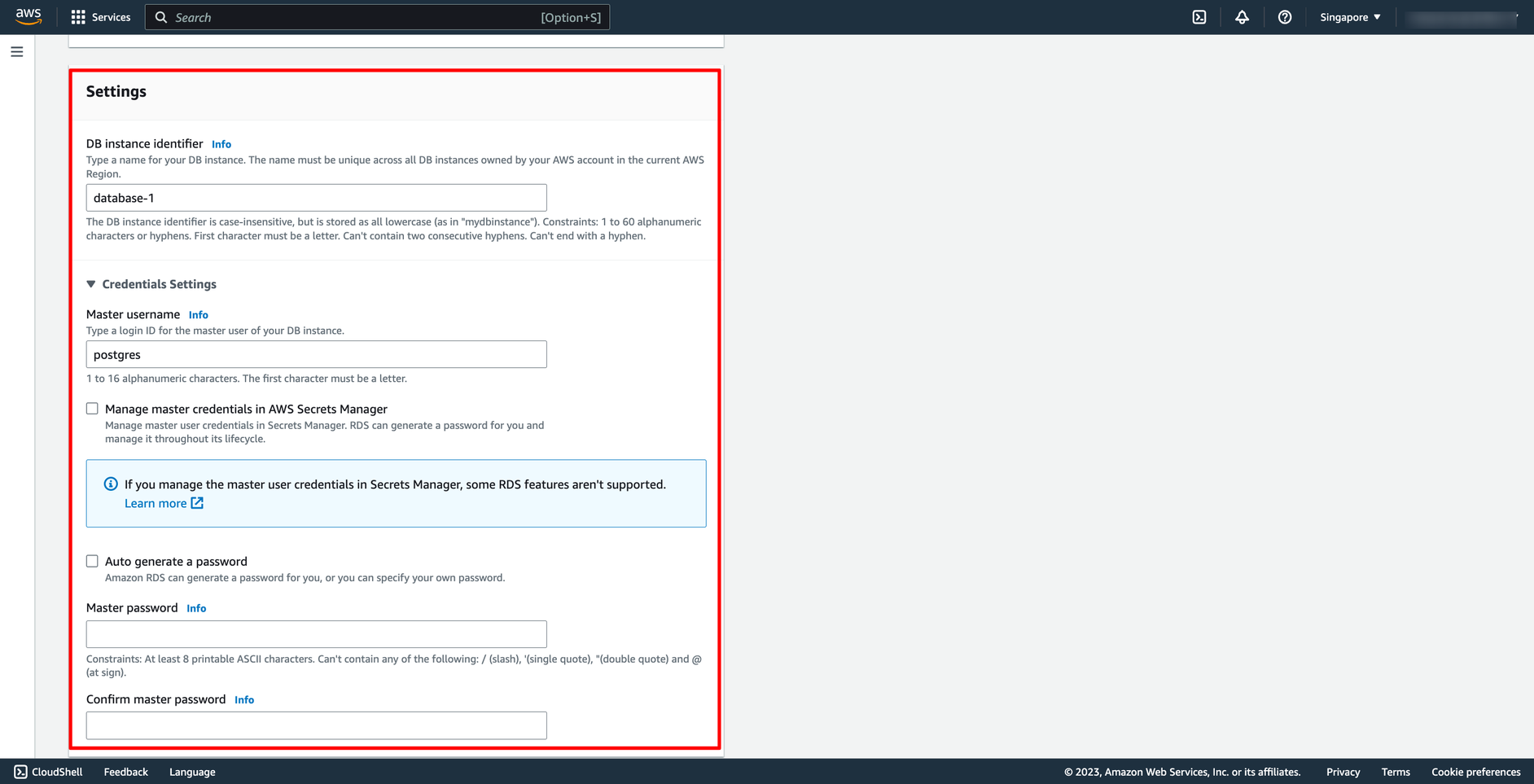 Choose the network you want to place you RDS instance in, make sure you are using the same VPC with the EC2 instance in the previous part.
Choose the network you want to place you RDS instance in, make sure you are using the same VPC with the EC2 instance in the previous part.
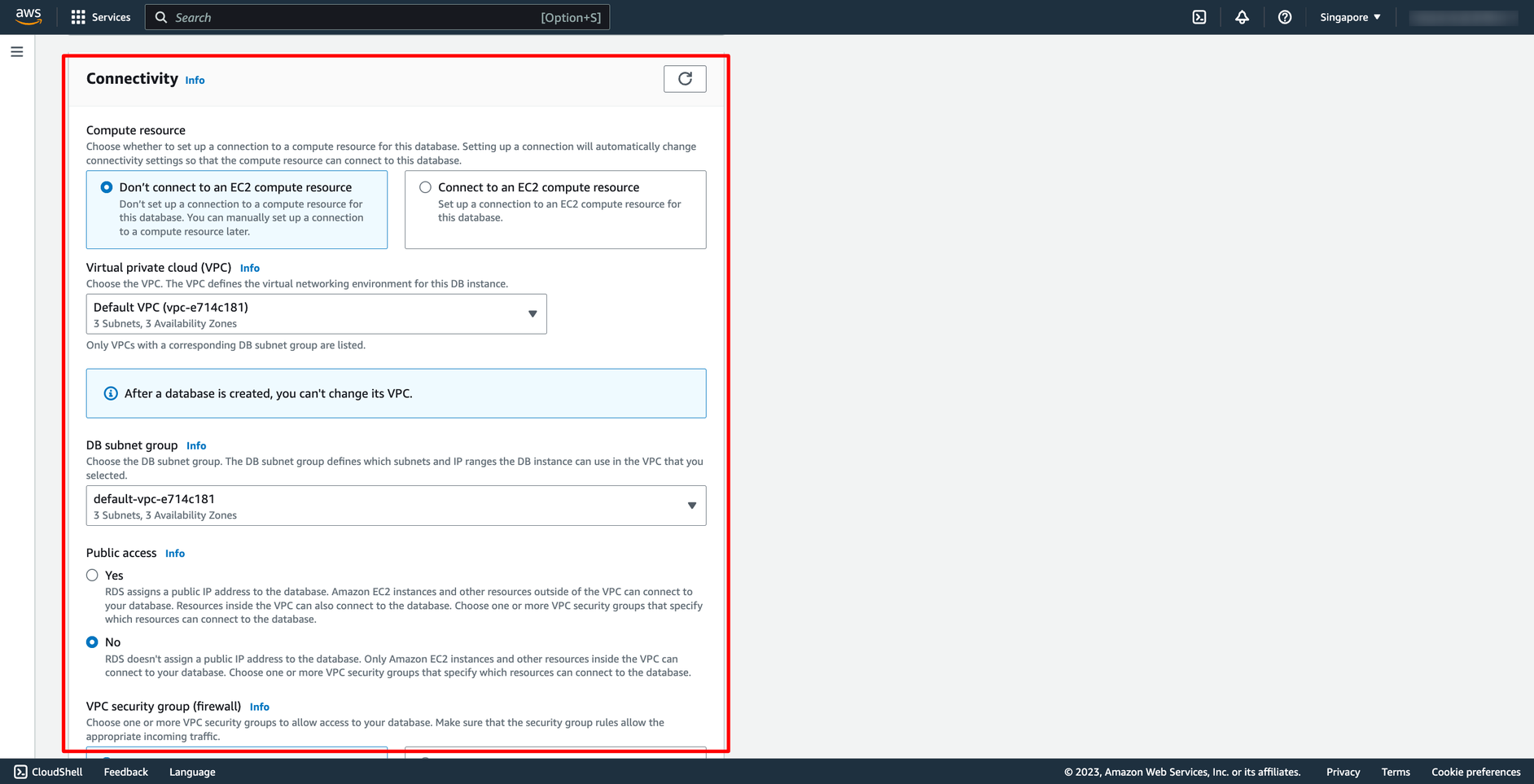 In there, you can choose VPC, subnet group and public access.
You can configure other setting.
After finishing your configuration, you can check the cost of your RDS instance if you launch it:
In there, you can choose VPC, subnet group and public access.
You can configure other setting.
After finishing your configuration, you can check the cost of your RDS instance if you launch it:
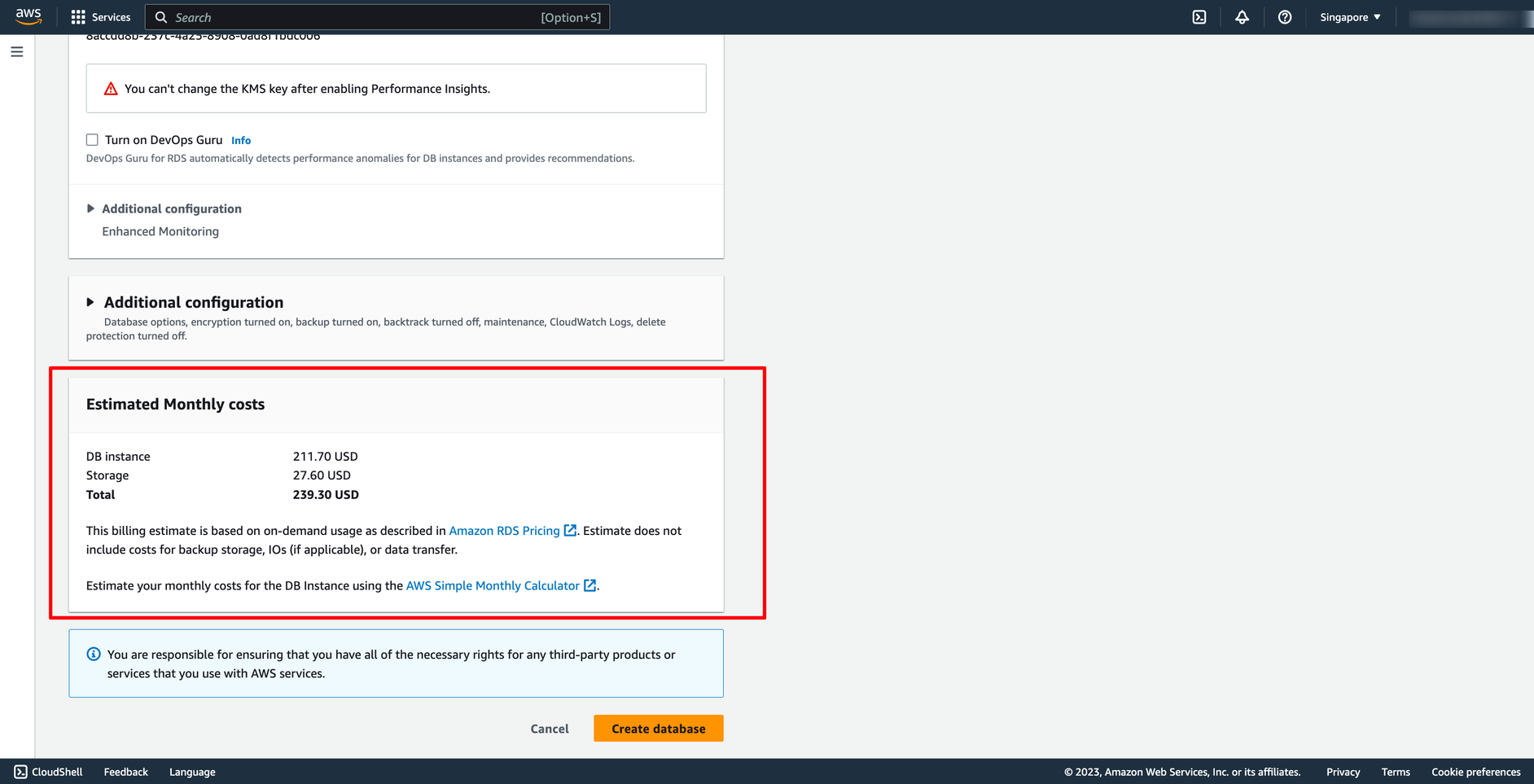 Then, click to “Create database”. Now we have a new RDS instance.
Step 3. How to connect RDS instance from an EC2 instance
To connect an Amazon RDS (Relational Database Service) instance from an Amazon EC2 (Elastic Compute Cloud) instance, please ensure security groups allow communication:
Then, click to “Create database”. Now we have a new RDS instance.
Step 3. How to connect RDS instance from an EC2 instance
To connect an Amazon RDS (Relational Database Service) instance from an Amazon EC2 (Elastic Compute Cloud) instance, please ensure security groups allow communication:
- EC2 Security Group: Ensure that the security group associated with your EC2 instance allows outbound traffic on the necessary port to reach the RDS instance. This is usually port 3306 for MySQL, 5432 for PostgreSQL, 1433 for SQL Server, etc.
- RDS Security Group: Similarly, the security group associated with your RDS instance must allow inbound traffic from the EC2 instance on the appropriate database port.
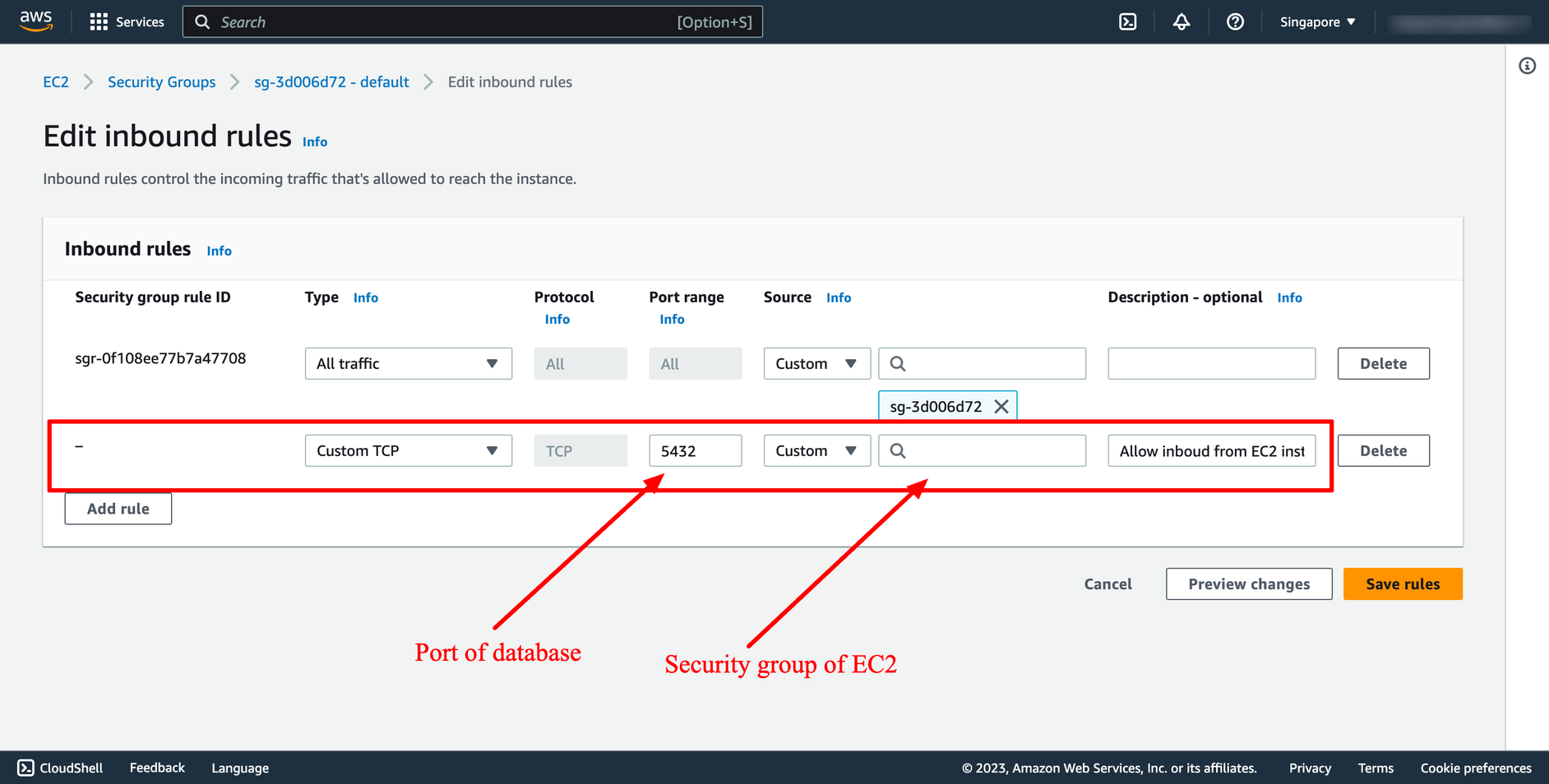 With DevOps knowledge: 6-8 hours
Without DevOps knowledge: 4-5 days
With DevOps knowledge: 6-8 hours
Without DevOps knowledge: 4-5 days 5. Creating AWS EC2 and RDS with Prismscaler
PrismScaler form
With PrismScaler you can save more time, instead of manipulating multiple steps on the AWS console, with just one step per form, just fill in the necessary information and press the create button.
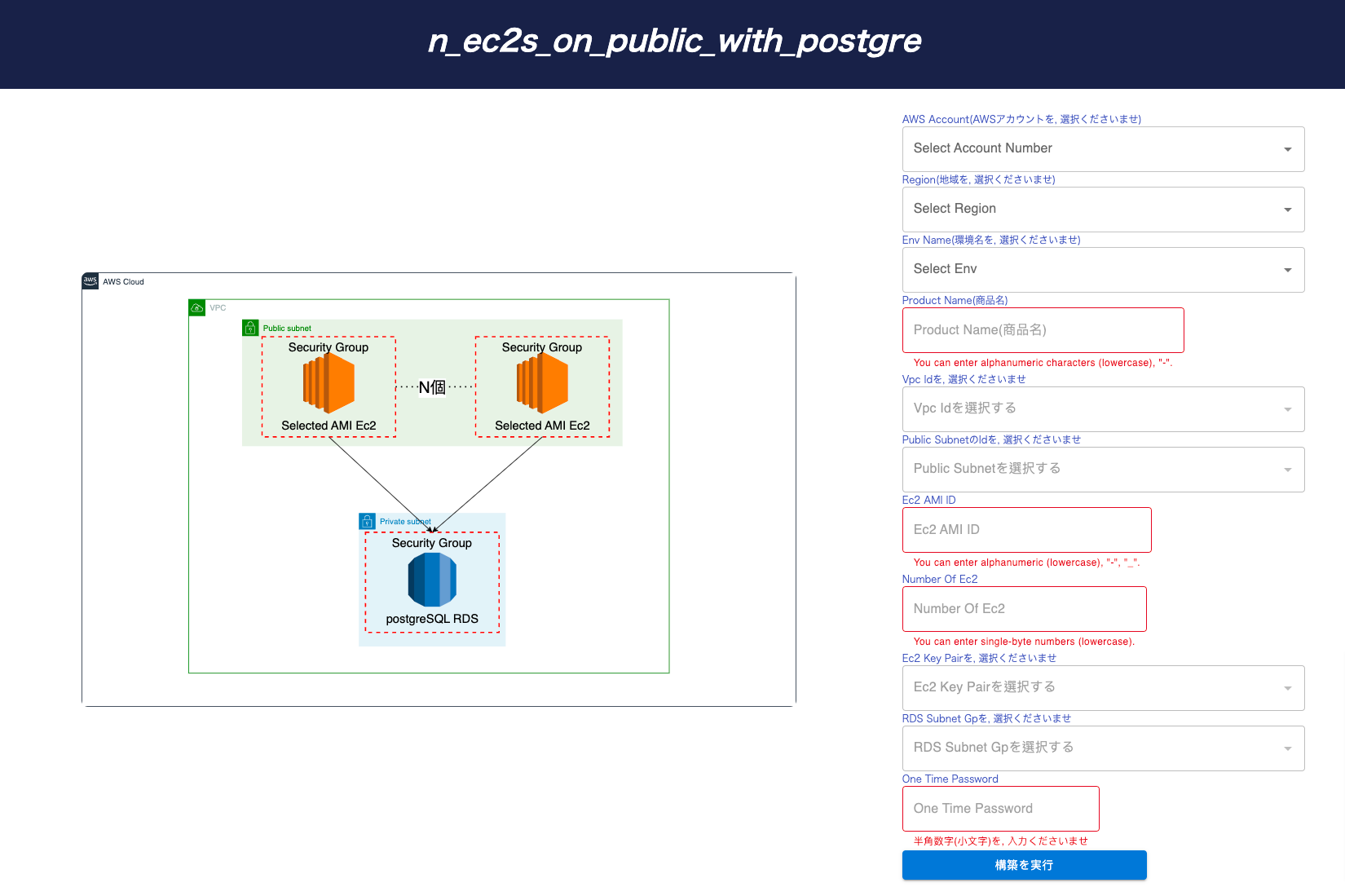 Automatically build an internal server and database set on AWS
Automatically build an internal server and database set on AWS
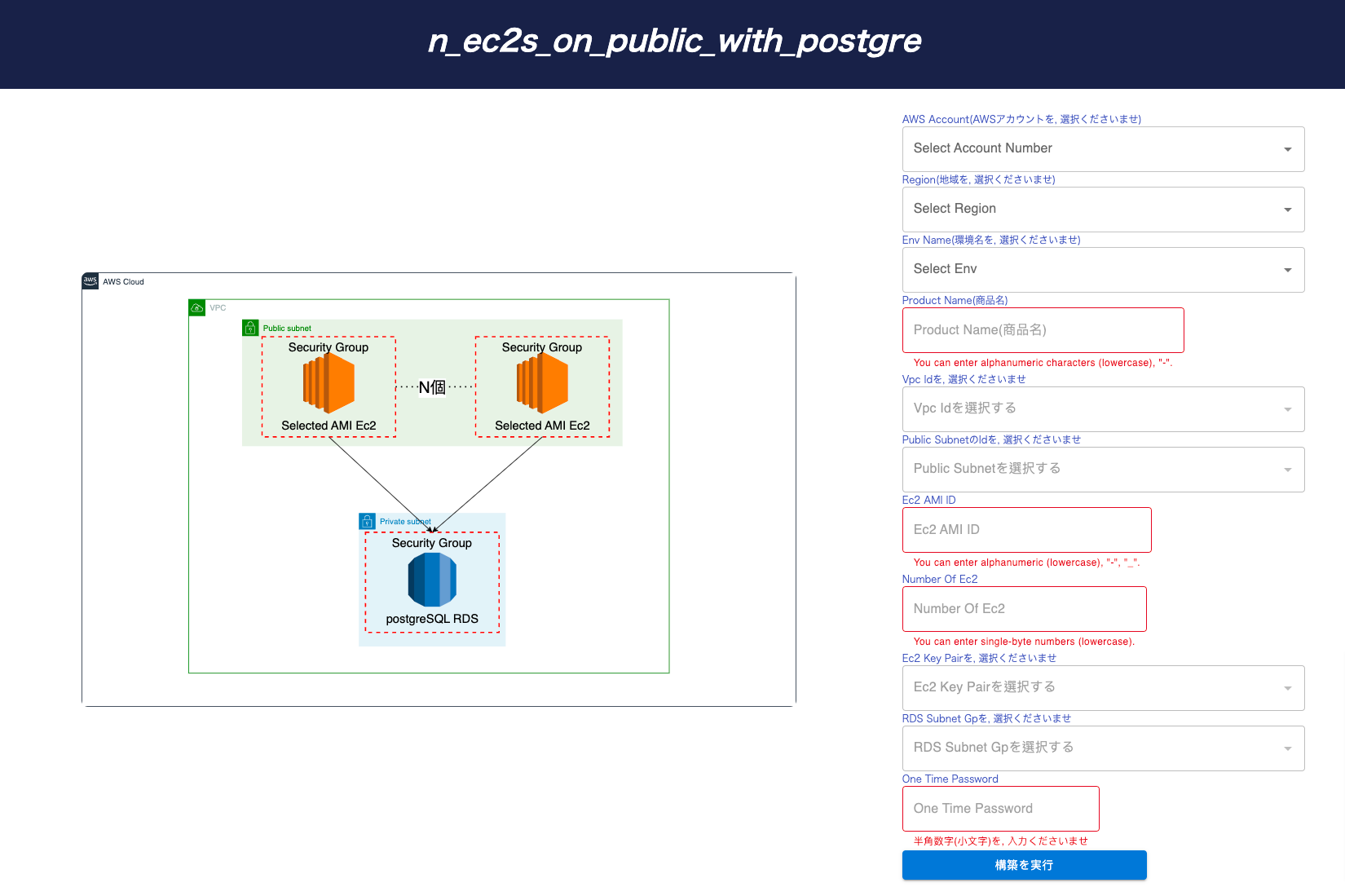 Automatically build an internal server and database set on AWS
Automatically build an internal server and database set on AWS
- If you need to rewrite the database by batch processing, etc.
- When there is a lot of processing and requires parallel processing by multiple servers
- If you need to access the Internet and get information
6. Describe about EC2 instances in public and private subnets
Public Subnets: A public subnet is a subnet within your VPC that has direct internet access. Instances launched in a public subnet have public IP addresses (unless they are behind a Network Address Translation - NAT - gateway), making them accessible from the internet. Public subnets are typically used for resources that need to communicate with the internet, such as web servers, load balancers, and instances running public-facing applications.
Private Subnets: A private subnet is a subnet within your VPC that does not have direct internet access. Instances in a private subnet can access the internet only if they route through a Network Address Translation (NAT) instance, NAT gateway, or similar outbound-only access mechanism. Private subnets are used for resources that should not be directly accessible from the internet, providing an additional layer of security for your internal components, such as database servers, application servers, or backend services.
Use Cases for Public Subnets:
Web Servers: Public subnets are ideal for hosting web servers that need to be directly accessible from the internet. These instances serve web content to users, making them accessible from anywhere.
Load Balancers: Load balancers, such as an Elastic Load Balancer (ELB), are typically placed in public subnets to distribute incoming traffic to instances in private subnets or other public subnets.
Bastion Hosts: Bastion hosts or jump boxes are used for secure remote access to instances in private subnets. Placing them in a public subnet allows administrators to connect to them for managing instances in private subnets without exposing those instances to the internet.
Content Delivery: If you're distributing content via a Content Delivery Network (CDN) or other content distribution mechanisms, you might use public subnets for edge servers.
Public APIs: If your application has public APIs that should be accessible from the internet, you would host the API servers in public subnets.
Use Cases for Private Subnets:
Database Servers: Placing database servers in private subnets enhances security by reducing their exposure to the internet. This is especially important for protecting sensitive data.
Application Servers: Application servers that don't need direct internet access are good candidates for private subnets. This helps prevent direct attacks on these servers and minimizes the attack surface.
Backend Services: Various backend services, such as message queues, caching servers, or internal APIs, can be placed in private subnets, providing isolation and reducing the risk of external threats.
Data Processing: If you're running data processing or analytics workloads that don't need to be accessible from the internet, you can place the processing instances in private subnets.
Internal Components: Any instances that are used solely for internal purposes, such as internal monitoring, logging, or administration, can be placed in private subnets to keep them isolated from the internet.
7. Reference
Provide a list of relevant sources and documentation for readers to explore further.
Include links to AWS official documentation and other reputable resources.
https://docs.aws.amazon.com/AWSEC2/latest/UserGuide/launching-instance.html#initiate-instance-launch
https://docs.aws.amazon.com/AmazonRDS/latest/UserGuide/USER_CreateDBInstance.html#USER_CreateDBInstance.Creating
