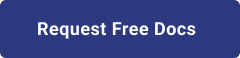1. Introduction
2. Purpose/Use Cases
3. Subscription Limitations
4. How to raise Quota
Go to the "Subscriptions" page in the Azure portal.
Find and select the subscription for which you want to request a quota increase.
Navigate to the "Usage + Quota" or similar section.
Locate the specific service for which you want to increase the limit.
Click on "Request Quota Increase" or a similar option provided for that service.
Provide the necessary details in the request form, such as the reason for the increase, the required limit, and any supporting information that may be requested.
Submit the request for a quota increase.
By following these steps, you initiate a request to increase the quota limit for the selected service within your Azure subscription. The Azure team will review your request and respond accordingly.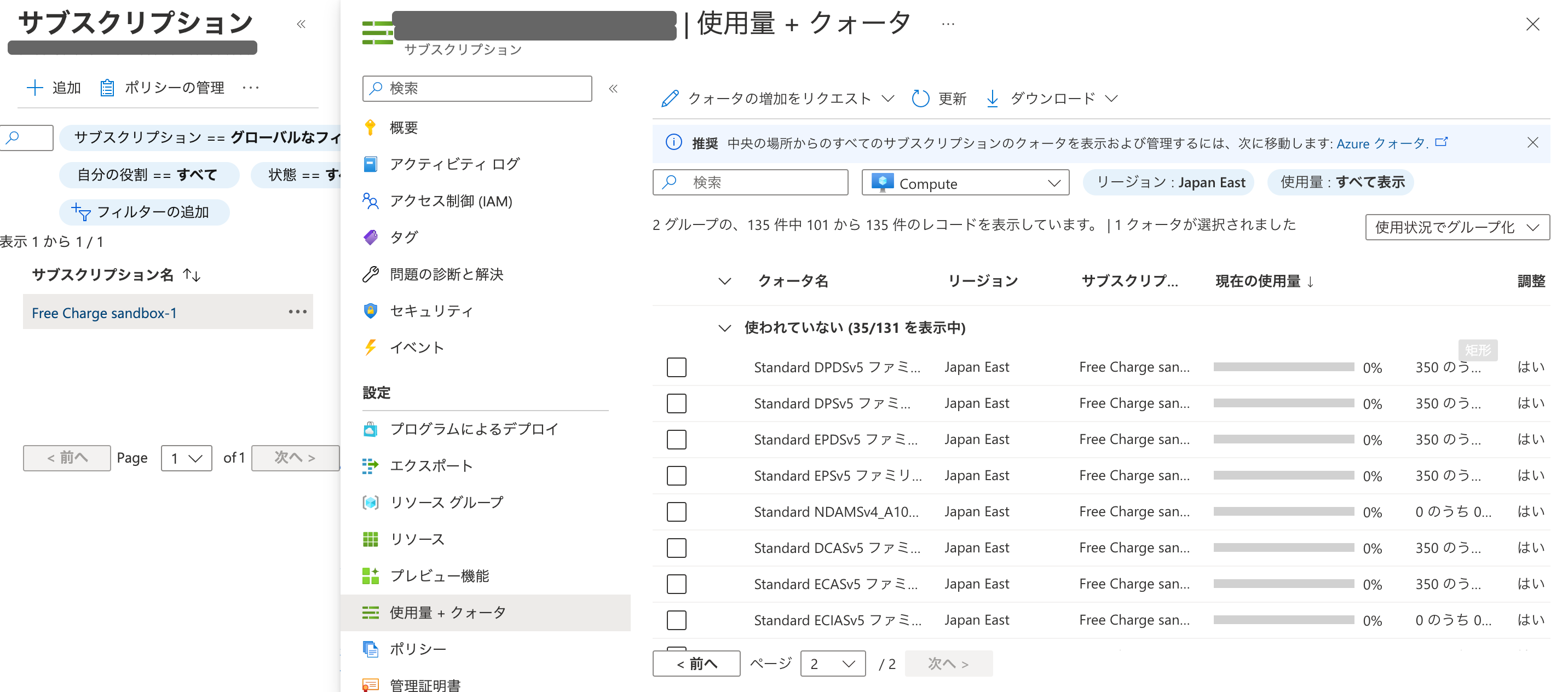 (2) Help and Support page: To request a quota increase through the Help and Support page in Azure, follow these steps:
(2) Help and Support page: To request a quota increase through the Help and Support page in Azure, follow these steps:
Access the Azure portal and navigate to the "Help and Support" section.
Click on "New Support Request" or a similar option.
Select "Service and Subscription Limits (Quota)" as the problem type.
Under the Quota Type section, choose the specific service for which you want to raise the limit.
On the next page, provide the required details in the support request form, including the reason for the increase, the desired quota limit, and any additional information requested.
Submit the support request for a quota increase.
Using the Help and Support page allows you to directly contact Azure support and request a quota increase for the selected service. The Azure support team will review your request and provide guidance or adjust the quota limit as necessary.